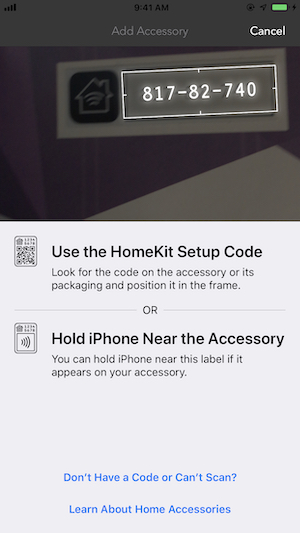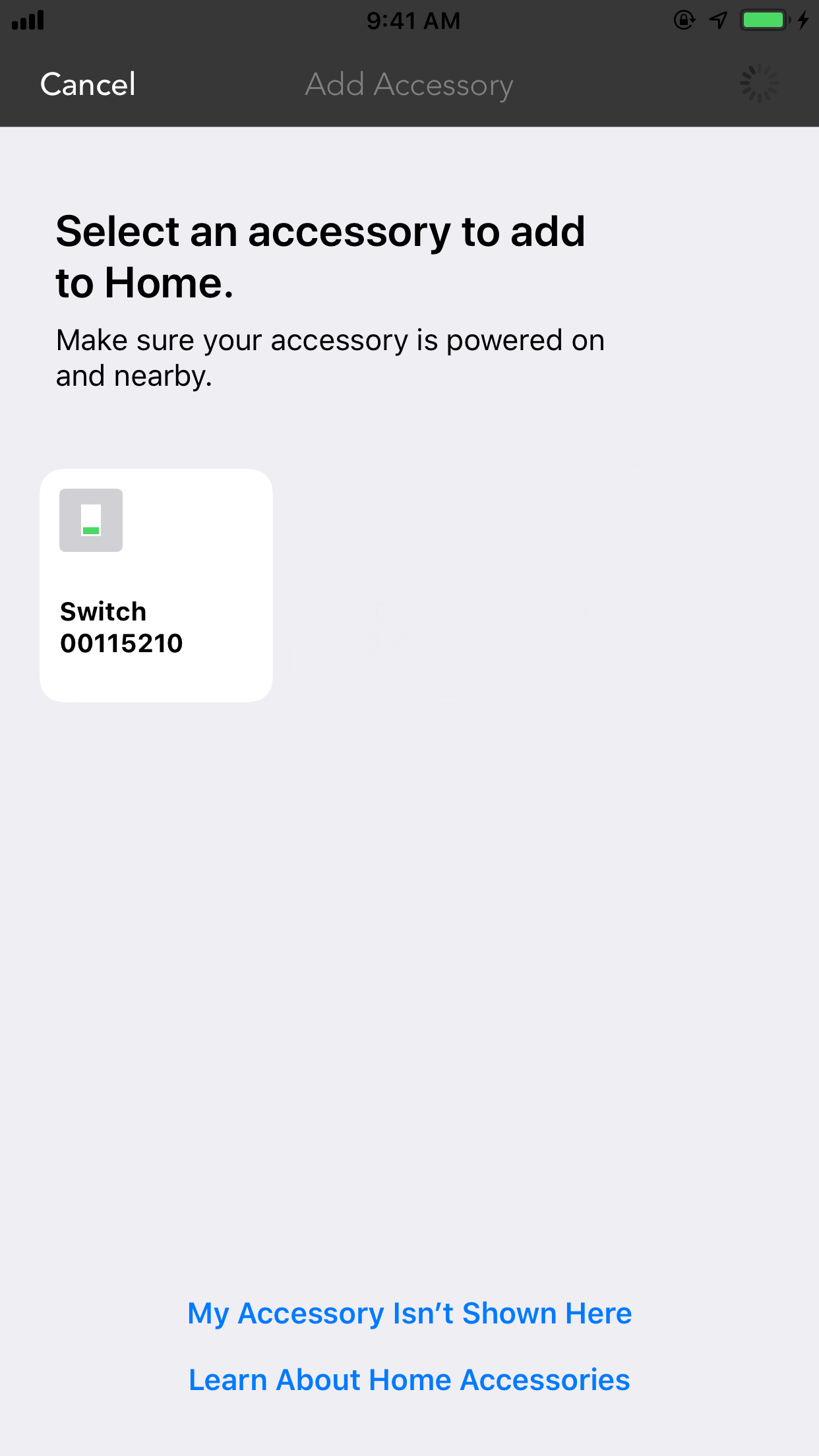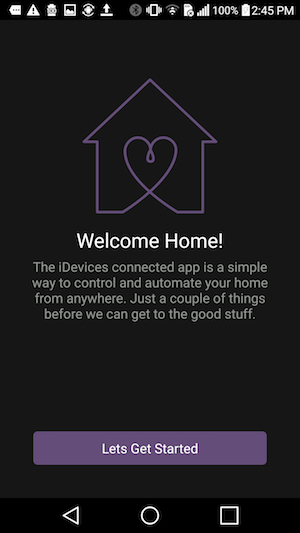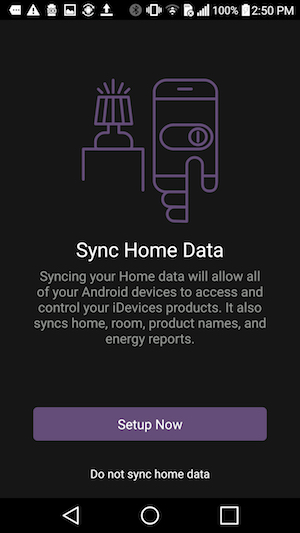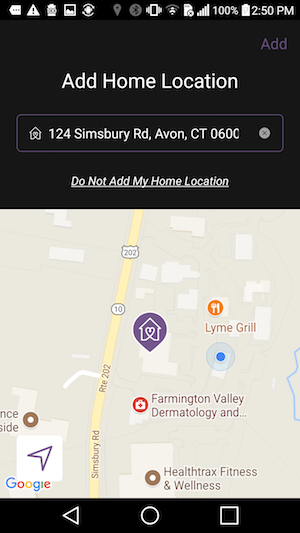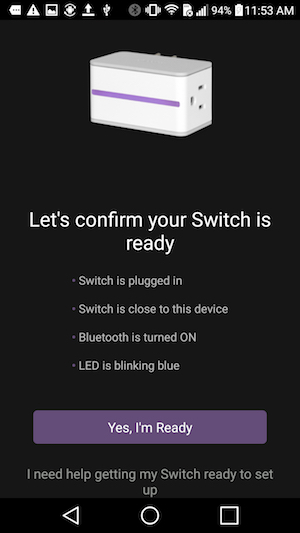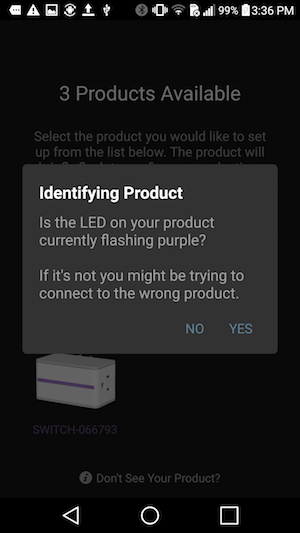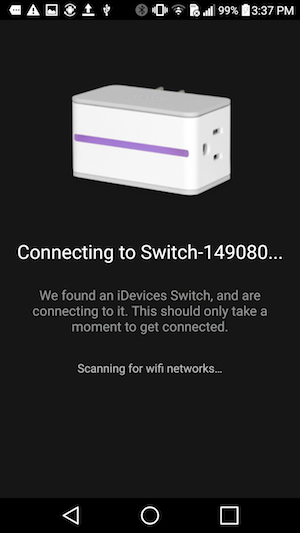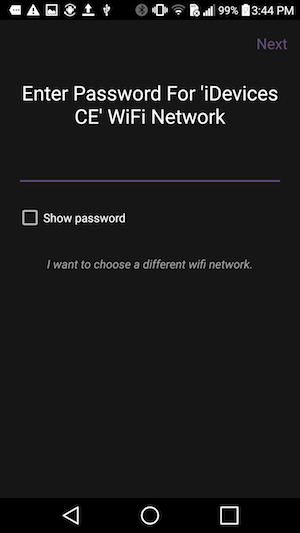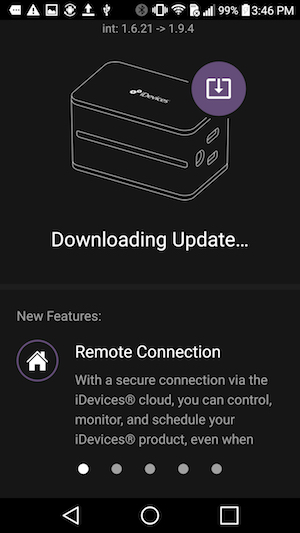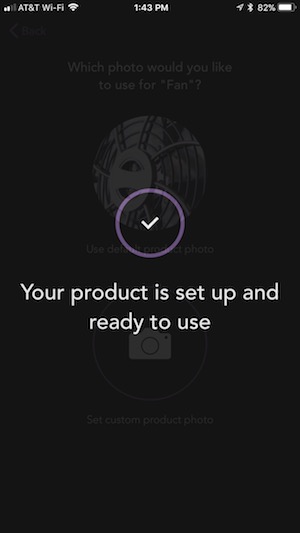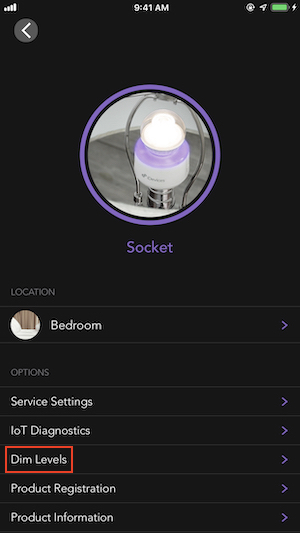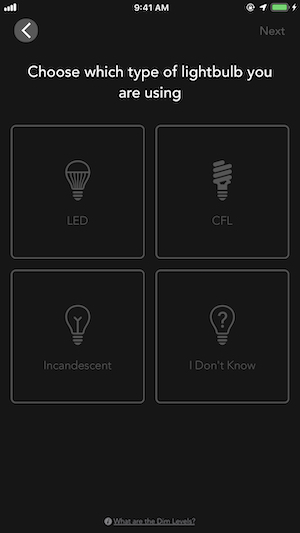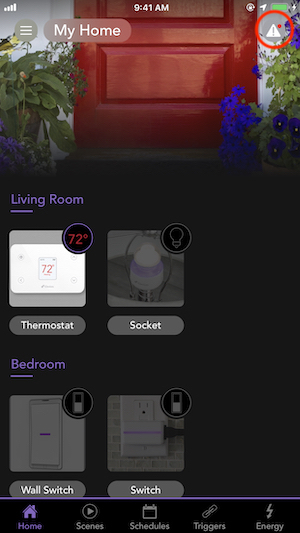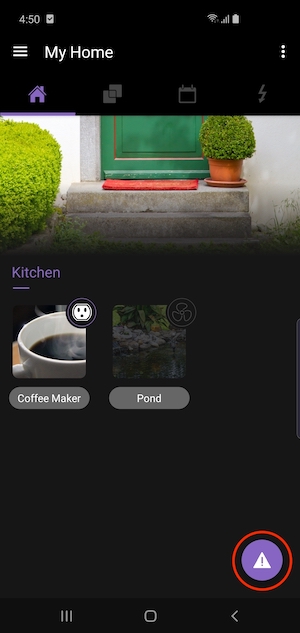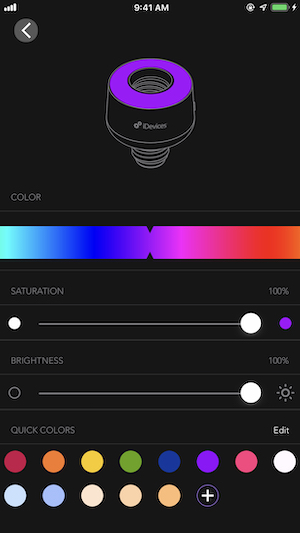Socket
Installation
If you plan on using your device with both iOS and Android, it's recommended that Socket be setup first with the iOS device.
All iDevices products work with both iOS and Android mobile devices.
After plugging in your iDevices Socket, the LED will begin flashing blue, follow the steps below to connect the Socket to your iOS device:
1. Download the latest version of the iDevices Connected app here:
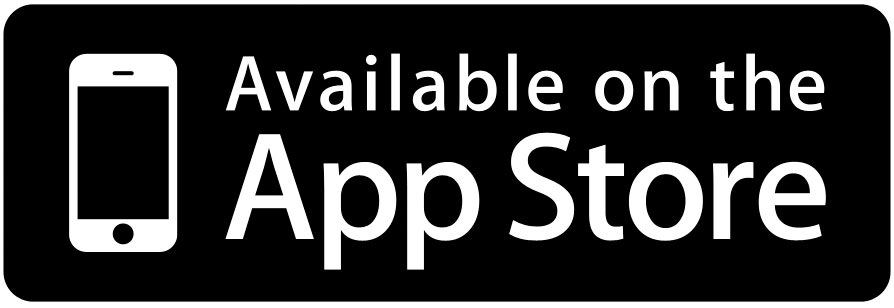
2. Before pairing the iDevices Socket to your Wi-Fi® network, ensure that your iOS device is connected to a 2.4 GHz Wi-Fi band.
3. Open the iDevices Connected app and allow all of the prompts that appear on-screen. If you are unsure if you allowed all prompts, please go to your iOS Settings > iDevices and make sure everything is turned ON.
4. If this is a new home, tap the “Add my Product” button. For adding to an existing home, tap on the menu button (☰) then, “Add Product.
5. Tap the product you will be setting up.
6. Confirm the product is ready to be set up. Tap “Yes, I am Ready.” The iDevices Connected app may walk you through additional steps to determine if the product is ready for setup.
7. Scan the 8-digit HomeKit setup code for the product.
8. Select the product from the available accessories.
9. Tap “Allow” to connect the accessory to your Wi-Fi network.
Note: Your iOS device will automatically send the password information to the product; you will not be asked to type the password. This process may take a moment.
10. Tap “Socket” to create a customized name for the product in the app. Visit Naming Products and Rooms to learn best practices for naming.
11. Customize the night light name to control it with Siri. If your product does not have an LED night light, the setup will continue directly to the next step.
12. On iOS 13, you'll be prompted to add the product to suggested Scenes, then tap "Done."
13. Choose a photo for the product; you can use the default photo or set a custom photo.
14. Next, the iDevices Connected app will walk you through any additional customizations or settings for your specific product.
Note: If you're on iOS 14, after adding and customizing your product, the app may show a “Loading…” screen. Tap the X in the upper left-hand corner to close the window and ensure the product you added is available for control from the home dashboard.
Before pairing the iDevices product to your Wi-Fi® network, ensure that your Wi-Fi network is running on a 2.4 GHz b/g/n Wi-Fi band and using either None, WPA or WPA2 network security with AES encryption. If you have multiple wireless networks such as a guest network, a 2.4 GHz network, and a 5 GHz network, please connect your phone or tablet to the 2.4 GHz network for initial setup. iDevices products can't be set up on guest networks. Download the latest version of the iDevices Connected app here:
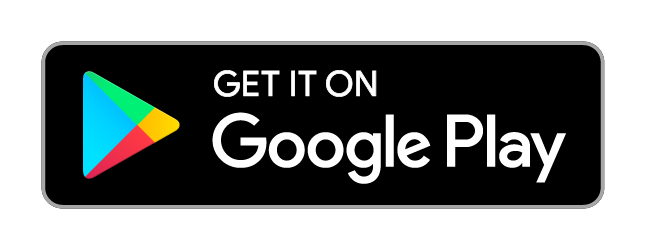
Android Setup:
In this example setup, we'll be using an iDevices Socket. The setup process is similar for each iDevices product.
1. Please ensure Bluetooth is enabled on your Android device. Bluetooth is used to pair your Android device and Smart Home product.
2. Please ensure Wi-Fi is enabled on your Android device. After pairing is complete, all communication between your Android device and the iDevices product is done via Wi-Fi.
3. Make a note of your Wi-Fi network name and password for later in the setup process.
4. Locate and launch the iDevices Connected app, if this is your first iDevices product you will be walked through setting up your home.
5. Tap "Setup Now" to sync the home data to a chosen Google account.
6. Add your Home Location. This allows the iDevices Connected app to get an estimated energy cost for your area, if your iDevices product supports Energy Reporting.
7. Select the device you are adding to the iDevices Connected app and confirm the product is ready to be setup. Then, tap “Yes, I am Ready.” The iDevices Connected app may walk you through additional steps to determine the product is ready to set up.
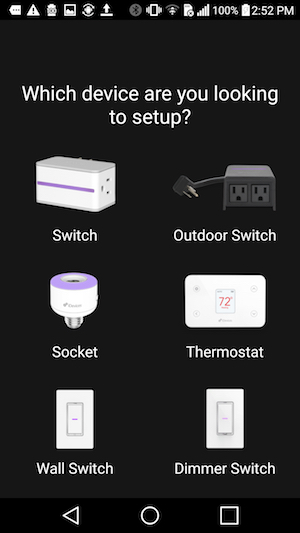
8. The app will locate any products in range. Tap the product in the app and confirm the product identified itself, tap "Yes" to continue. If you did not see the product identify itself, tap "No" and select another device.

9. The iDevices Connected app will begin the pairing process to the product. Hold your Android phone or tablet within 1 inch of the product, as the app uses Bluetooth proximity to establish the initial connection.
10. Choose the 2.4 GHz Wi-Fi network your Android device is connected to and enter the password. Then, tap "Next" to connect the product to your Wi-Fi network.
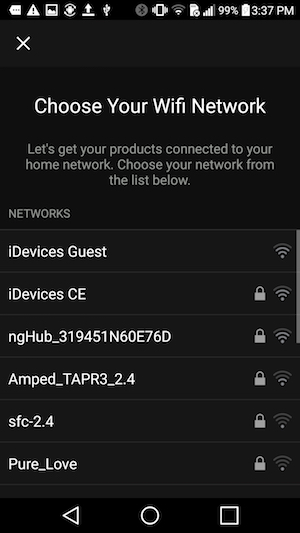
11. After the Wi-Fi connection is complete, the app will walk you through running any necessary firmware updates.
12. Next, the iDevices Connected app will walk you through setting the product name, photo and any additional customizations for your specific product.
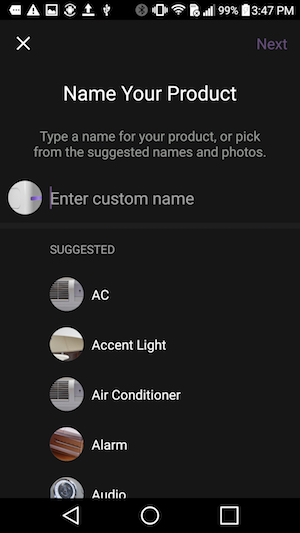
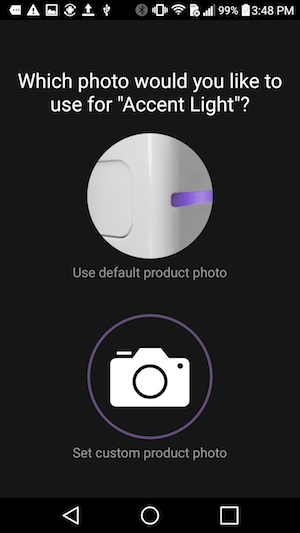
13. The setup is complete – you can now use your product!
iDevices Socket is compatible with both iOS and Android devices. For the best user experience, if you plan on using your device with both iOS and Android, it's recommended that Socket be setup first with the iOS device. Once both setups are completed, any available firmware updates can be run from either the iOS or the Android device.
- Hold the button on the Socket for 3 seconds and let go.
- The LED on the Socket will turn solid blue to indicate the Socket is ready for pairing.
- Open the iDevices Connected app and complete the setup process
Note: When using the iDevices Socket with both an iOS and Android device, schedules set up on the Android device will be overwritten by any iOS device running iOS 10 that attempts to create a schedule. In order to see your home and products on the Android device, you must walk through the pairing process for each of your iDevices products.
Using Your Socket
The Socket LED night light is controlled independently from the Socket.
Socket will not support bulbs greater than 60w.
The dimming feature requires using a dimmable bulb.
The bulb trimming feature will prevent any bulb flicker when dimming.
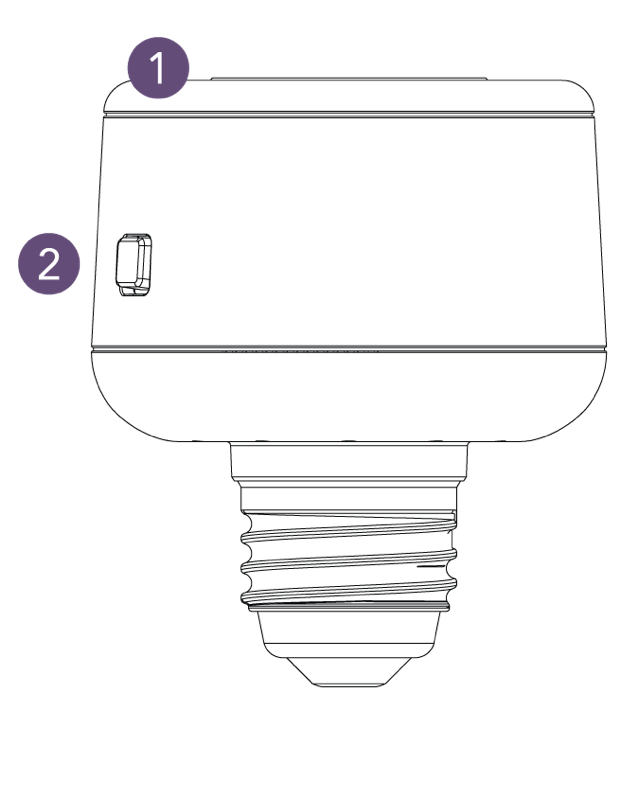
1- Status LED/Night Light
- Provides setup status and used as a night light during operation.
2- Turn Accessory On/Off or Device Reset
- Single press to turn on.
- Single press to turn accessory off.
- DEVICE RESET: Press and hold for 10 seconds until LED blinks red. Note: Resetting the device will remove all pairings, schedules and scenes associated with this product.
The iDevices Socket incorporates a convenient trimming feature that easily adjusts the minimum and maximum brightness levels required for some LED and CFL bulbs to prevent “bulb flicker” at low levels. Setting dim levels allows you to optimize the brightness range of your bulb so it smoothly ramps when brightening and doesn't flash when dimming. During setup, the iDevices Connected app will walk you through testing and setting the dim levels.
To adjust the dim levels after setup:
1. Tap on the name of your Socket
2. Tap the product name in the top left-hand corner
3. Scroll down and select "Dim Levels"
4. The app will now walk you through setting the dim levels for you particular bulb. Select the type of bulb you're using.
5. The app will test the bulb by dimming the bulb and it will ask you to confirm if the bulb is flashing. Choose "No, It's Not Flashing" to continue the test or choose "Yes, customize this level" to resolve the flashing.
6. The app will now brighten the bulb and it will ask you to confirm if the transition was smooth. Choose "Yes, it was smooth" to complete the test or choose "No, customize this level" to resolve the brightness.
7. Your dim levels are now set; tap "Done" to save.
After downloading the latest iDevices Connected app, every time you launch the app, it will scan your local network for known iDevices products that need updated firmware. If you have a firmware update, you will see a notification icon in the upper right corner. If your firmware is up-to-date, you will not see the icon.
If your product is paired to both an iOS device and an Android device, you should only attempt to update the product from one of the devices.
To Start Firmware Updates:
1. Tap the notification icon in the iDevices Connected app:
On iOS: Tap the notification icon in the top right-hand corner.
On Android: Tap the notification icon in the lower right-hand corner.
2. Tap the update icon to the right of the product to start the download and installation of the new firmware for all available products.
3. For both iOS and Android, the iDevices Connected app has to be running in the foreground throughout the entire update process. If the app is closed or sent to the background, the update process will pause. Depending on the iDevices product, a typical firmware update will last 5-7 minutes.
Note: During the download and installation process, it's normal for the product LED to flash and the connected accessory to turn on and off.
There is an onboard night light on the iDevices Socket, which can be controlled independently of the accessory. The color of the night light can be changed or can be turned off completely through the iDevices Socket accessory page on the iDevices Connected App.
To control the night light:
- Tap on the name of the product
- Use the moon icon to the right of “Night Light” to turn the night light on or off
- Tap on “Night Light” to access the custom color and brightness controls
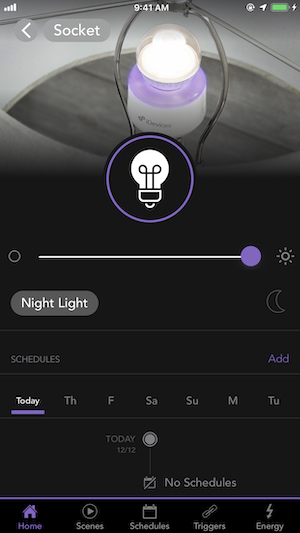
Move the color slider left and right to change color, or customize further using the saturation and brightness sliders.
You can also save your favorite color settings as “Quick Colors” by tapping the +, allowing you to quickly switch between your favorite colors.
On iOS devices you can also ask Siri® to turn the night light on or off. For example, "Hey Siri, Turn off my Socket night light.”
In the video walk-through below, we're using the night light on Socket as an example:
To ensure safe usage of your iDevices Socket and to prevent damages not covered under the 1-Year Limited Warranty provided with your iDevices Socket, please follow the guidelines below.
- Socket is certified for use in the US and Canada only.
- Socket is designed for residential, indoor, dry location use only.
- Ambient operating conditions: 32º F to 104º F (0º C to 40º C), 0-90% humidity, non-condensing.
- It is recommended to keep Socket at room temperature.
- Socket is not meant to be used in enclosed lighting fixtures.
- Socket will not support bulbs greater than 60w.
- Do not expose Socket to any form of liquid. If cleaning is required, it must be done with cleaning wipes or solutions approved for use with electronics.
- Socket is not user-serviceable, so please do not attempt to open the enclosure for any reason.
Problem Solving
Unplugging and re-plugging the device can quickly resolve many issues.
A blinking orange night light indicates a loss of Wi-Fi connection.
Be sure to turn on iCloud Keychain to avoid any HomeKit errors.
If you are experiencing issues with your Socket, or if you would like to set up your product on a different Wi-Fi® network, follow the steps below to reset your Socket.
Note: Resetting the Socket will remove all pairings, schedules and scenes associated with this product.
For pairing with iOS devices, be sure you have the Quick Start guide that came with the Socket. If you no longer have the Quick Start guide, unplug the Socket and write down the 8-digit HomeKit™ pairing code shown on its back label. This pairing code will be needed later to set the Socket up again.
- Delete the Socket from the iDevices Connected app:
- For iOS: Tap on the Socket name, then tap the product name in the upper left-hand corner, scroll down and tap “Delete Accessory.”
- For Android: Tap on the Socket, tap the 3 dots in the upper right-hand corner, tap “Edit Product," scroll down and tap “Delete Product."
- With the Socket plugged in, hold down the button on the side of the Socket until the LED light rapidly flashes red.
- Continue holding the button for an additional 5 seconds.
- Let go of the button.
- The Socket LED light should continually flash blue. This is an indication that the Socket is ready for pairing
- Open the iDevices Connected app and follow the on-screen directions to set your Socket up again.
During the setup process, you may receive the error, "Couldn't Add Accessory." This is typically an indication that the iDevices product is having trouble connecting to your Wi-Fi® network.
Begin by restarting your iOS device, router, and any access points. Then, try the setup procedure in the iDevices Connected app again.
If you continue to receive the error "Couldn't Add Accessory", try the steps below:
- Reboot the Socket by unplugging it and plugging it back in.
- Monitor the LED for the following status changes:
| LED flashes green then changes to solid blue |
Indicates Socket has joined the Wi-Fi network. Try the setup procedure in the iDevices Connected app again:
|
| LED slowly flashes blue |
Indicates Socket did not join the Wi-Fi network. Continue to the steps below. |
- Open your iOS Settings app.
- Tap Wi-Fi.
- The Socket will appear under “Set Up New Device...” towards the bottom of the screen.
- Tap the Socket.
- Ensure that the network selected is your 2.4GHz Wi-Fi network. Then, tap Next.
- The settings app will attempt to pair your Socket to your Wi-Fi network.
If the Socket joins the Wi-Fi network, try the setup procedure in the iDevices Connected app again.
If you receive the error, "An Unexpected Error Occurred. Try Again." it's likely that there is a router setting or compatibility issue. To learn more about the network requirements, visit: Wi-Fi and Network Compatibility
There are a couple of instances where the LED on the Socket will blink orange to indicate that the product can no longer connect to the Wi-Fi network.
Instance 1 - The Wi-Fi network is temporarily unavailable:
The LED will blink orange when the Wi-Fi network the Socket was paired to has become unavailable. If this is the case, then the LED will return to normal once the internet is restored.
If the Socket does not automatically reconnect after internet access is restored, unplug the Socket and plug it back in.
Instance 2 - A change has been made to the Wi-Fi network:
When changes are made to the network name, password, or new a new router is installed, products must be reset and set up again to connect to the new network. Follow the steps below to reset your Socket and set it up again:
Note: Resetting the device will remove all pairings, schedules, and scenes associated with this product.
For pairing with iOS devices, be sure you have the Quick Start guide that came with the Socket. If you no longer have the Quick Start guide, unplug the Socket and write down the 8-digit HomeKit™ pairing code shown on its back label. This pairing code will be needed later to set the Socket up again.
- Delete the Socket from the iDevices app:
- For iOS: Tap on the Socket name, then tap the product name again in the upper left-hand corner, scroll down and tap “Delete Accessory.”
- For Android: Tap on the Socket, then tap the 3 dots in the upper right-hand corner, tap “Edit Product,” scroll down and tap “Delete Product.”
- With the Socket plugged in, hold down the side button until the LED light rapidly flashes red.
- Continue holding the button for an additional 5 seconds.
- Let go of the button.
- The Socket LED light should continually flash blue. This is an indication that the Socket is ready for pairing.
- Open the iDevices Connected app and follow the on-screen directions to set your Socket up again.
The LED night light is used to indicate the product's status during product setup or to report something that requires attention.
Blue Flashing
Indicates during initial setup:
The primary Socket is waiting for the mobile device to complete pairing to both Wi-Fi and the iDevices Connected app.
Resolution:
Open the iDevices app and start the setup process:
Socket Setup on iOS 11 and Later
Pairing Outlets Together
Solid Blue
Indicates:
Socket is connected to the Wi-Fi network but has not yet paired to the iDevices Connected app.
Resolution:
Open the app and retry the setup process:
Socket Setup on iOS 11 and Later
Slow Blue Flashing
Indicates:
Bluetooth or Wi-Fi pairing mode has expired.
Resolution:
Reboot Socket by unscrewing it from the fixture and screwing it back in. Once the LED returns to blue flashing, retry the setup process:
Socket Setup on iOS 11 and Later
Green Flashing
Indicates during initial setup:
Once the Socket connects to the Wi-Fi network, it will flash green for 1 second.
Indicates reconnection to the network:
If the Socket has lost connection to the Wi-Fi network, the LED will flash green for 1 second to indicate when it has reconnected to the Wi-Fi network.
Resolution:
No action needed in either instance.
Orange Flashing
Indicates:
Socket has lost the connection to the Wi-Fi network, or the Wi-Fi network has gone down.
Resolution:
Reconnect product to the Wi-Fi network:
Wi-Fi Network Not Found
Red Flashing
Indicates:
The product is being reset.
Resolution:
Once the LED returns to solid purple, the Wall is ready to be set up again through the iDevices Connected app:
Socket Setup on iOS 11 and Later
Purple Flashing
Indicates firmware being updated:
A firmware update is being installed onto the product.
Resolution:
Keep the app in the open until the firmware update is complete.
Indicates product being identified:
Socket has received a request from the app to identify itself.
Resolution:
No action needed.
Solid Purple
Indicates:
Default LED night light color after pairing has completed.
Resolution:
Customize the nightlight to your preference.
If during the setup process the iDevices Connected app says "No Products Available" on iOS 10 or if the accessory does not appear on the page "Select an accessory to add to Home" on iOS 11 and later, try the steps below:
Unplug the Socket and plug it back in to reboot the product. If the LED changes to solid blue, it has joined the network.
Continue with the steps below on iOS 10:
- Open the iDevices Connected app.
- Tap the menu (☰) in the upper left-hand corner.
- Select "Add Product."
- This first search looks for products that need to connect to the Wi-Fi® network. Since your Socket is already connected to the network, select "Got an error or started setting up in another app?”
- The app will search for approximately 20 seconds, and will then bring up the product to complete the HomeKit™ pairing.
- Attempt the setup process again.
Continue with the steps below on iOS 11 and later:
- Open the iDevices Connected app.
- Tap the menu (☰) in the upper left-hand corner.
- Select "Add Product."
- Attempt the setup process again.
If your Socket still does not show up after it has successfully been added to your network, please try the following steps, then repeat the steps above again:
- Go to iOS Settings > iDevices. Make sure everything is turned ON. If Home Data was turned off, turn it on. In Settings > Wi-Fi, turn Wi-Fi off, then on again.
- Go to iOS Settings > iCloud. Make sure you are logged in to your iCloud account and that iCloud Drive, Home and Keychain are turned ON.
- Restart your iOS device and router.
When trying to pair an iDevices product to your Android™ device there are typically two instances where you will receive the message “No Android™ Products Found.”
Instance 1: The iDevices product is not in pairing mode. Verify the LED is blinking blue to confirm it's in pairing mode. If the product is currently paired to an iOS device and you're now trying to pair to an Android device, follow these steps to place the product in pairing mode:
- Hold the button on the Socket for 3 seconds and let go.
- The LED on the Socket will turn solid blue to indicate the Outdoor Socket is ready for pairing.
- Open the iDevices Connected app and complete the setup process
If it’s not paired to an iOS device and the LED is not blinking blue, reset the device by holding the button for 15 seconds, then let go. Once the product LED is blinking blue, attempt the setup again.
Instance 2: The iDevices product does not have Android™ compatible firmware. To verify this, open the Bluetooth settings in your Android™ device settings. If you do not see the iDevices product listed, it does not have the compatible firmware.
If you have an Apple iPhone, iPad or iPod touch running at least iOS 10, you are able to pair the product and update the firmware. For instructions on updating the firmware: Click Here. Once the update is completed the product can be reset and paired with the Android™ device.
If you do not have access to an Apple® mobile device to update your iDevices product, please contact the iDevices Customer Experience Team at Support@iDevicesinc.com and we will work to resolve the issue with you.
If your iDevices Socket shows "Product Unavailable" in the iDevices Connected app when you're not connected to your home Wi-Fi® network and you do not have an Apple Home Hub, try the following:
- Connect to your home Wi-Fi network
- Verify you can control all of your iDevices products within the iDevices Connected app
- Delete the iDevices Connected app from your device (you will not have to reset or set up your products)
- Download the iDevices Connected app from the Apple App Store
- When you open the iDevices Connected app, allow all of the prompts to ensure the app can connect to your home data
- Confirm you can control your products
- Then, test remote your connectivity by temporarily turning off Wi-Fi on your device
- Open the iDevices Connected app and confirm you can control your products
If your iDevices Socket shows "Product Unavailable" in the iDevices Connected app while connected to your home Wi-Fi network, try the following:
- In the settings of your iOS device, turn Wi-Fi off and turn it back on
- Open the iDevices Connected app and tap the retry arrows to reconnect to your Socket
If turning Wi-Fi off and back on does not resolve the issue, reboot your Socket:
- Unplug the Socket and plug it back in
- Open the iDevices Connected app and tap the retry arrows to reconnect to your Socket
If rebooting the Socket does not resolve the issue, follow the steps below to reset your Socket and set it up again:
Note: Resetting the Socket will remove all pairings, schedules, and scenes associated with this product.
- Delete the Socket from the iDevices Connected app:
- Tap on the Socket, tap the product name in the upper left-hand corner, scroll down and tap “Delete”
- With the iDevices Socket plugged in, hold down the button on the side of the Socket until the LED light rapidly flashes red for 5 seconds
- Let go of the button on the Socket
- The Socket LED light will flash blue indicating that the Socket is ready for pairing
- Open the iDevices Connected app
- Tap the menu (☰)
- Tap "+ Add Product"
- Follow the on-screen directions to finish the setup
After the Socket is reconnected, make sure you complete any available firmware updates as this will most likely resolve the connection issue you were experiencing. For instructions on updating the firmware, read Downloading New Firmware.
If you're experiencing an issue with your iDevices product, a quick reboot can resolve many issues. After rebooting the device using the steps below, it will take several moments to restart, then reconnect to the Wi-Fi network. Rebooting the product will not affect your schedules or customizations applied to the product.
Switch and Outdoor Switch:
- Unplug the device, then plug it back in.
Socket:
- Unscrew the entire Socket from the fixture, then screw it back in.
Wall Switch and Dimmer Switch:
- Press the bottom right-hand button below the rocker once.
Wall Outlet:
- Press the small circle button next to the LED once.
Thermostat:
- Pull the Thermostat off the mounting plate, then place it back on.
Instinct:
- Gently pull the bottom right-hand button below the rocker out 1/4". Then, press the button back in.
Instant Switch:
- Remove the battery, then place it back in.
During the setup process, you may see the error, “This accessory isn't compatible with your Wi-Fi router.” This notification usually occurs when your iOS device is not connected to the 2.4GHz network band and does not necessarily mean the router is incompatible.
Follow these steps to connect your iOS device to a 2.4GHz network for setup. Note: After the product setup is complete, you may move your phone back to a 5GHz network.
- Open your iOS settings app and tap Wi-Fi.
- If you have a 2.4GHz network option, select that. Otherwise, you may need to contact your internet service provider or router manufacturer for help identifying the 2.4GHz network.
- Once you are on the right network, the network information will be handed off to the product automatically.
- Return to the iDevices Connected App.
- Add the accessory again.
- Once the setup and any firmware updates are completed, you may reconnect your iOS device back to the 5GHz network.
After making certain changes to your Wi-Fi® network, your iDevices Products may be unable to communicate with the app, home assistants, and other connected services.
These changes can include:
- Installing a new router and/or access points
- Upgrading firmware on the router and/or access points
- Changing the network name (SSID)
- Changing the network password
When this occurs, the LED night light on your iDevices products will blink orange, or the Thermostat display will show the no Wi-Fi symbol to indicate that it can no longer find the network it was once paired with.
Before changing network equipment, please review the most current network requirements and router compatibility list here: Wi-Fi And Network Compatibility.
When a new router is installed, it may be possible to make the SSID and password exactly the same as it previously was. In some instances, the products will see this new network as the same one it was connected to previously and products may reconnect without issue. Refer to your router's manual for instructions on adjusting the SSID and password.
After setting the SSID and password to what it was previously, reboot the iDevices product by unplugging it and plugging it back in or by pressing the reboot button on any in-wall products. Verify that the LED returns to its normal night light color and the product can be controlled in the iDevices Connected app.
When the settings on the new router are too different from the previous one, the products may not reconnect and will continue to flash orange or display the no Wi-Fi symbol. In this situation, the iDevices products must be reset and setup again to connect to the new Wi-Fi network.
To learn how to reset and reconnect your iDevices Dimmer Switch, visit: Resetting Dimmer Switch
When the iDevices Connected app says "iCloud is Synchronizing," this indicates that your iOS device is attempting to sync home data from your iCloud account. While this sync is in process, Apple's HomeKit platform will not allow the product setup to proceed.
Typically, the issue resolves itself after several hours. Please wait for a few hours and then try again.
If the issue persists settings may need to be adjusted, try the steps below:
- Open your iOS Settings app
- Tap your name at the top of the Settings app
- Tap iCloud
- Ensure Keychain and Home are both turned ON
- Check the iDevices Connected app, if "iCloud is Synchronizing" has disappeared, continue with product setup.
If "iCloud is Synchronizing" continues to show:
- Open the Apple Home App which will show “Loading Accessories and Scenes."
- After approximately 30 minutes, the option "Reset Home Configuration..." will appear at the bottom of the Home app.
- Tap "Reset Home Configuration..." to reset the Home data.
- Once the reset is complete, you can return to the iDevices Connected app to set up your product.
Depending on the type of bulb you have connected into your iDevices Socket, it may make a buzzing sound when dimmed to a low light level. This does not indicate any issues or malfunctions with the iDevices Socket. If the buzzing sound is an inconvenience, we recommend using a different bulb.
Compatibility
Requirements
- Home Wi-Fi® (802.11 B/G/N)
- None, WPA or WPA2 (AES) Network Security
For more details on router compatibility and changing your router security settings,click here
All iDevices products are certified by the Wi-Fi Alliance®. The certification doesn't guarantee iDevices products work with all routers. You can verify compliance on the Wi-Fi Alliance website -www.wi-fi.org- or look for this logo on your networking equipment to ensure compliance:
Note: Due to firmware, router and mobile device updates, compatibility may change at any time.
The iDevices Socket is compatible with all standard size light bulbs (E26) up to 60W, including halogen, incandescent and compact fluorescent (CFL) bulbs. Dimming feature requires a dimmable light bulb.
iOS:
- HomeKit™ Requires an iPhone, iPad, or iPod touch with iOS 10 or later
- iCloud® account using iCloud Keychain®
- Requires an Android™ 4.3+ device with Bluetooth® technology
- Google Account to sync home data and device names across devices
- Free iDevices Connected App
- Power Input: 120VAC, 60Hz
- Number of Power Outputs: 1
- Maximum Load: 60W
- Socket is compatible with all standard light bulbs (E26 base and A19 bulb shape) with a minimum lamp harp size of 8.5". Some lamps may require a smaller (A15) bulb.
- Socket supports incandescent, LED, CFL and halogen bulbs.
- Dimming feature requires a dimmable light bulb.
Using the iDevices Connected app, users can securely access and control iDevices products from anywhere through our own encrypted IoT infrastructure. The iDevices Connected app automatically allows you to control your iDevices products when you're away from your home Wi-Fi network.
For HomeKit™ features such as Siri® voice control, an Apple TV® (3rd generation or later) is required for use outside of your home. Ensure Apple TV® is signed in with the same iCloud® account on your iOS device, and that Keychain® is turned on.
For users with an iOS device running iOS 10 or later, that would like to remotely control HomeKit compatible accessories with the Apple Home app, an Apple Home Hub is required. Devices that can be setup as an Apple Home Hub are: Apple TV 4K, Apple TV 4th generation with tvOS 10 or later, HomePod, or iPad with iOS 10 or later. The device you set up as a home hub must remain in your home, connected to your home Wi-Fi network, plugged into power and powered on.
For more information on using an Apple Home Hub: Click Here
To learn more about the iDevices Connected app setup and compatibility, visit the iDevices Connected app support page here
Remote Access Requirements
Use Instinct remotely with the Amazon Alexa app.
All other produts work remotely through the iDevices Connected App.
Instinct
Use the Amazon Alexa app to access and control your Instinct remotely. For more information on controlling Instinct, visit Controlling Instinct in the Amazon Alexa app
Switch, Outdoor Switch, Socket, Thermostat, Wall Outlet, Wall Switch and Dimmer Switch
Using the iDevices Connected app, users can securely access and control iDevices products from anywhere through our own encrypted IoT infrastructure. The iDevices Connected app automatically allows you to control your iDevices products when you're away from your home Wi-Fi network.
For HomeKit™ features such as Siri® voice control, an Apple TV® (3rd generation or later) is required for use outside of your home. Ensure Apple TV® is signed in with the same iCloud® account on your iOS device, and that Keychain® is turned on.
For users with an iOS device running iOS 10 or later, that would like to remotely control HomeKit compatible accessories with the Apple Home app, an Apple Home Hub is required. Devices that can be setup as an Apple Home Hub are: Apple TV 4K, Apple TV 4th generation with tvOS 10 or later, HomePod, or iPad with iOS 10 or later. The device you set up as a home hub must remain in your home, connected to your home Wi-Fi network, plugged into power and powered on.
For more information on using an Apple Home Hub: Click Here
Wi-Fi And Network Compatibility
An adequate Wi-Fi network is required to sufficiently operate connected products.
Consider including additional access points for buildings with concrete walls and ceilings, as those can block signal.
Be sure Airtime fairness or Airtime Quality settings are disabled on your router.
Products should be set up on a 2.4GHz network band.
iDevices products require a home Wi-Fi®network with a 2.4 GHz network band (802.11 B/G/N)
Most routers have two network bands, 2.4 GHz and 5 GHz. The 5 GHz network band has faster data speeds, which is great for tasks like browsing the internet and streaming content such as video or gaming. However, 5 GHz has a shorter signal range from the router.
The 2.4 GHz network, while slightly slower in speed, has a much longer signal range from the router making it ideal and more dependable for smart home products. Most smart home products require the 2.4 GHz network band, as this allows users to control products farther from the router and doesn't require continuous streaming.
- Instinct supports the network security setting WPA2 with AES encryption.
- All other iDevices products support None, WPA, or WPA2 with AES encryption.
Additionally, many routers have a setting called “Airtime Fairness” or "Airtime Quality," which often causes products to be unable to join the Wi-Fi network. Typically, this setting is located in the Wireless section of your router settings under the Advanced or Professional tab and is enabled by default. We recommend disabling this setting.
Most routers allow you to access and adjust settings via a web browser or app. Please consult the router's user manual to learn how to connect to your router and adjust its settings.
_______________________________________
The following routers are known to not currently be compatible with iDevices products:
- Actiontec MI424WR
- ARRIS EA9200
- ARRIS TG1672
- ARRIS TG862
- ARRIS TG1682G
- ASKEY Wave2
- ASUS RT-AC1200
- Bell Home Hub 3000
- Business Class Routers
- Eero 6
- Eero Pro 6
- FiOS G1100
- Google Fiber
- Linksys AC1200
- Luxul Mesh systems
- Netgear Orbi (Firmware prior to 2.1.4.16)
- Spectrum RAC2V1K
- Technicolor TC8717T
- Ubee Routers
- Xfinity XB7 (Models CGM4331COM and TG4482A)
Note: Due to firmware, router and mobile device updates, compatibility may change at any time.
If you have questions about the compatibility of your router with iDevices products, please contact our Customer Experience Team at Support@iDevicesinc.com.
iDevices Switch, Outdoor Switch, Socket, Wall Outlet, Wall Switch, and Dimmer Switch are certified by the Wi-Fi Alliance®. The certification doesn’t guarantee iDevices products work with all routers. You can verify compliance on the Wi-Fi Alliance website - www.wi-fi.org - or look for this logo on your networking equipment to ensure compliance:

iDevices products require adequate Wi-Fi strength in the home that covers the product installation area and can should also be able to support a number of connected products and devices.
A stable and capable Wi-Fi network is important when thinking about building a smart home. All routers have a client limit, meaning how many products or devices are connected to the router. Some client limits are very high and therefore are a good choice for your smart home. Many routers supplied by your Internet Service Providers (ISP), and often older routers are not designed to support multiple smart home products. This may result in a difficult setup experience, or even products dropping network connections randomly.
If you have an existing network:
Confirm that your existing network meets the requirements for supporting a smart home, that you have a 2.4GHz band available, and that the Wi-Fi signal is strong in the areas of your home where you plan to install your connected products.
If a network does not yet exist:
When necessary, the physical product installation can be completed before a Wi-Fi network is in place.
Determine if you require a standard consumer network or a larger, professional network setup as noted below. If you have a larger home, you may need to consider multiple access points (APs) throughout the home to ensure the signal is strong and broad. Also consider including additional access points (APs) for buildings with concrete walls and ceilings, as those will also block the Wi-Fi signal. If you have questions about the compatibility of your current router or are looking for router recommendations, please contact the iDevices Customer Experience Team at Support@iDevicesinc.com
Standard Consumer Network Recommendations
Consumer network hardware works well in typical-sized homes with less than 50 connected products. We recommend a mesh network such as Google Wi-Fi or Eero to ensure proper coverage.
Professional Network Recommendations
For larger or more complex structures with more than 50 or so connected products, a more professional hardware setup may be appropriate. These typically include running Cat 5 or 6 throughout the home along with setting up multiple gateways and access points.
Router Setup Tips:
- Set products up on a 2.4 GHz network band, 802.11 b/g/n by having your phone connected to the 2.4GHz network before app pairing.
- Set router network security to None, WPA or WPA2 with AES encryption.
- Guest networks are not supported.
- Be sure Airtime/Wireline Fairness is disabled on the router, when applicable. This feature should be turned off prior to product setup.
- Access points should be set up no more than 20'-30' apart and share the same network name.
After making certain changes to your Wi-Fi® network, your iDevices Products may be unable to communicate with the app, home assistants, and other connected services.
These changes can include:
- Installing a new router and/or access points
- Upgrading firmware on the router and/or access points
- Changing the network name (SSID)
- Changing the network password
When this occurs, the LED night light on your iDevices products will blink orange, or the Thermostat display will show the no Wi-Fi symbol to indicate that it can no longer find the network it was once paired with.
Before changing network equipment, please review the most current network requirements and router compatibility list here: Wi-Fi And Network Compatibility.
When a new router is installed, it may be possible to make the SSID and password exactly the same as it previously was. In some instances, the products will see this new network as the same one it was connected to previously and products may reconnect without issue. Refer to your router's manual for instructions on adjusting the SSID and password.
After setting the SSID and password to what it was previously, reboot the iDevices product by unplugging it and plugging it back in or by pressing the reboot button on any in-wall products. Verify that the LED returns to its normal night light color and the product can be controlled in the iDevices Connected app.
When the settings on the new router are too different from the previous one, the products may not reconnect and will continue to flash orange or display the no Wi-Fi symbol. In this situation, the iDevices products must be reset and setup again to connect to the new Wi-Fi network.
Click on the product below to learn how to reset and reconnect your iDevices product:
Need Further Assistance? We're Here To Help.
Our Customer Experience Team is available Mon - Fri 9am - 5:30pm EST