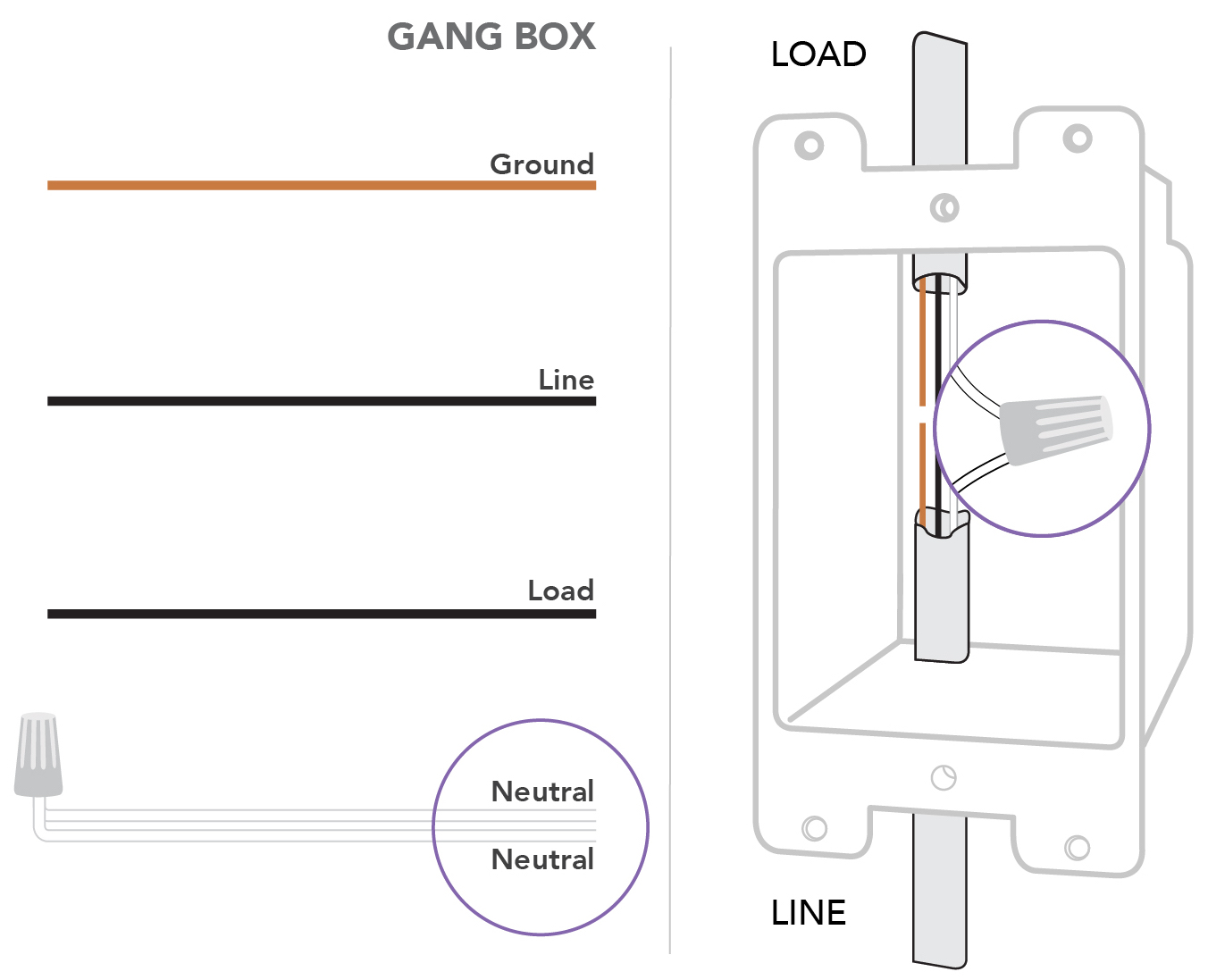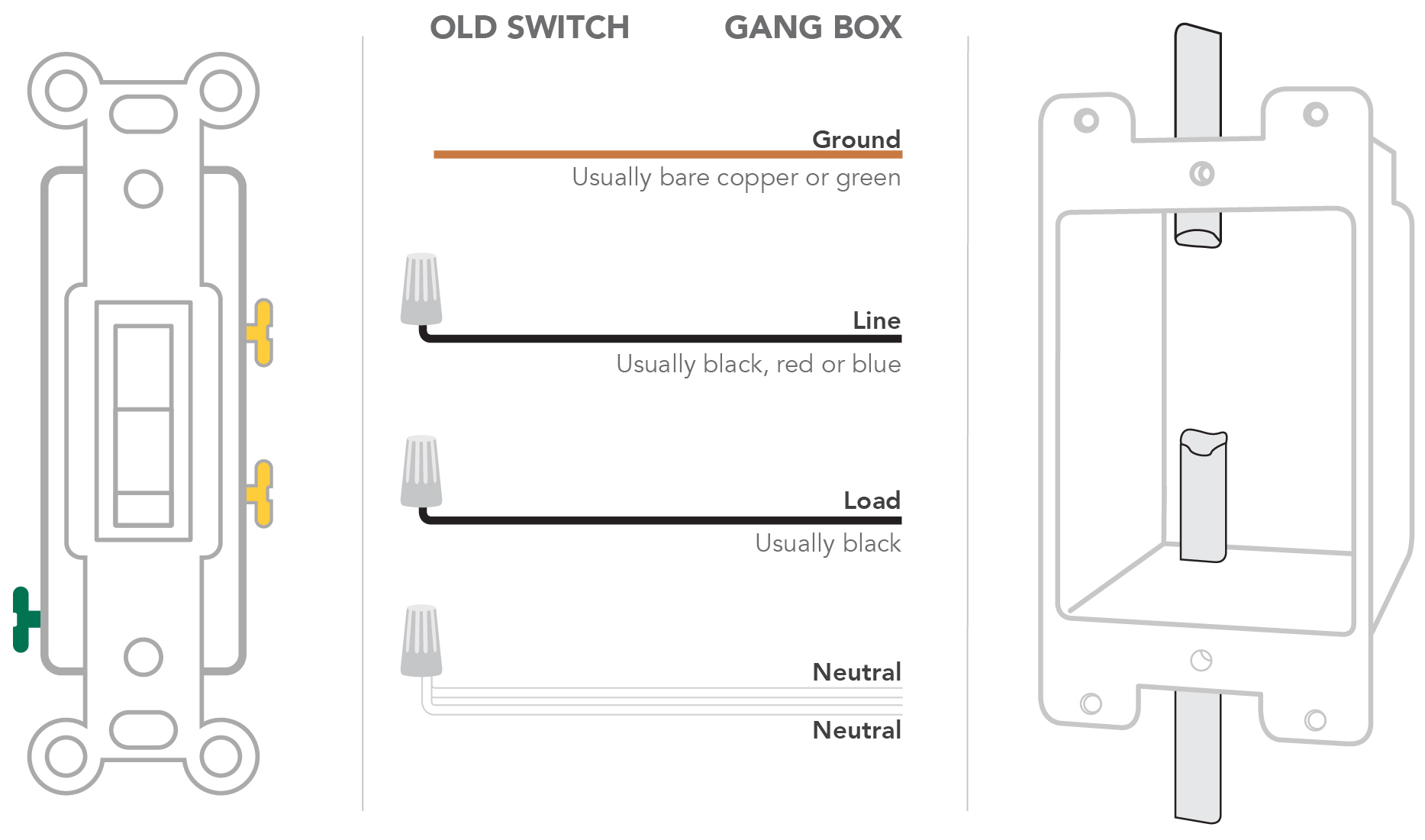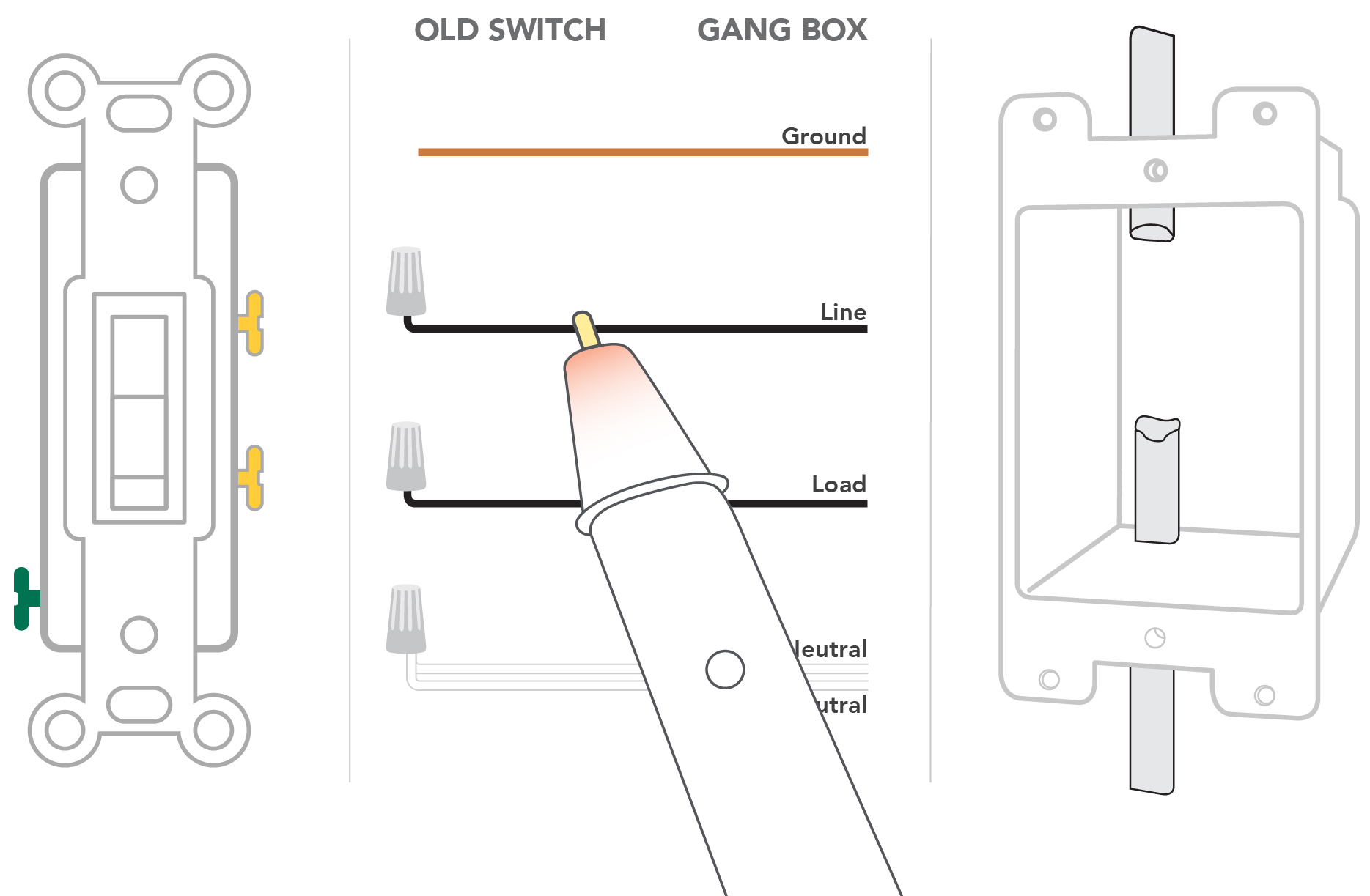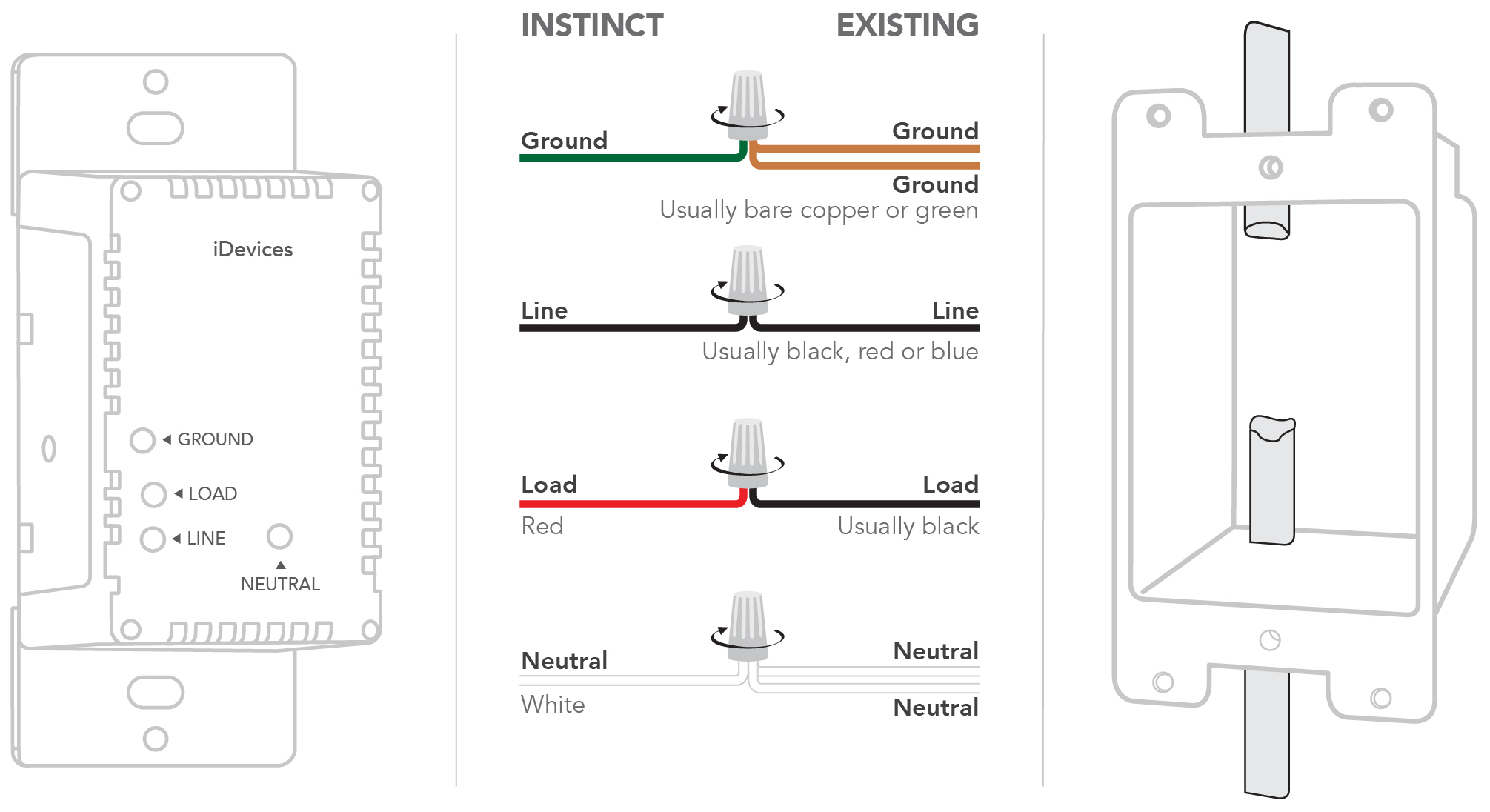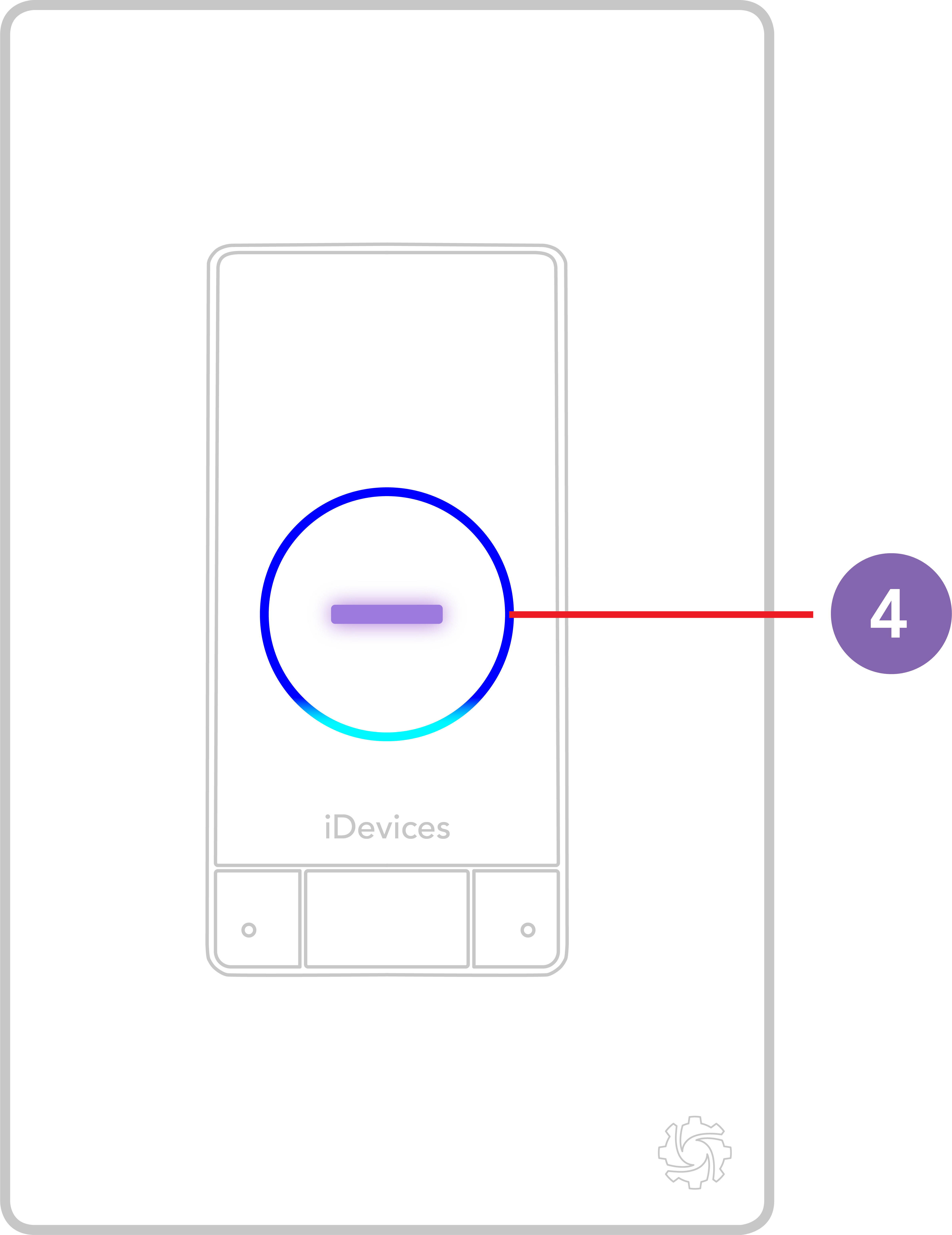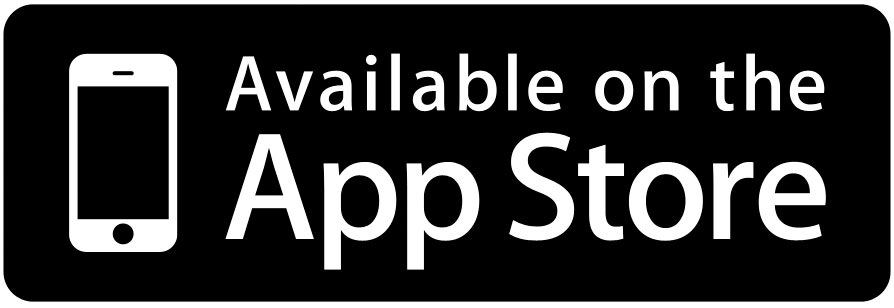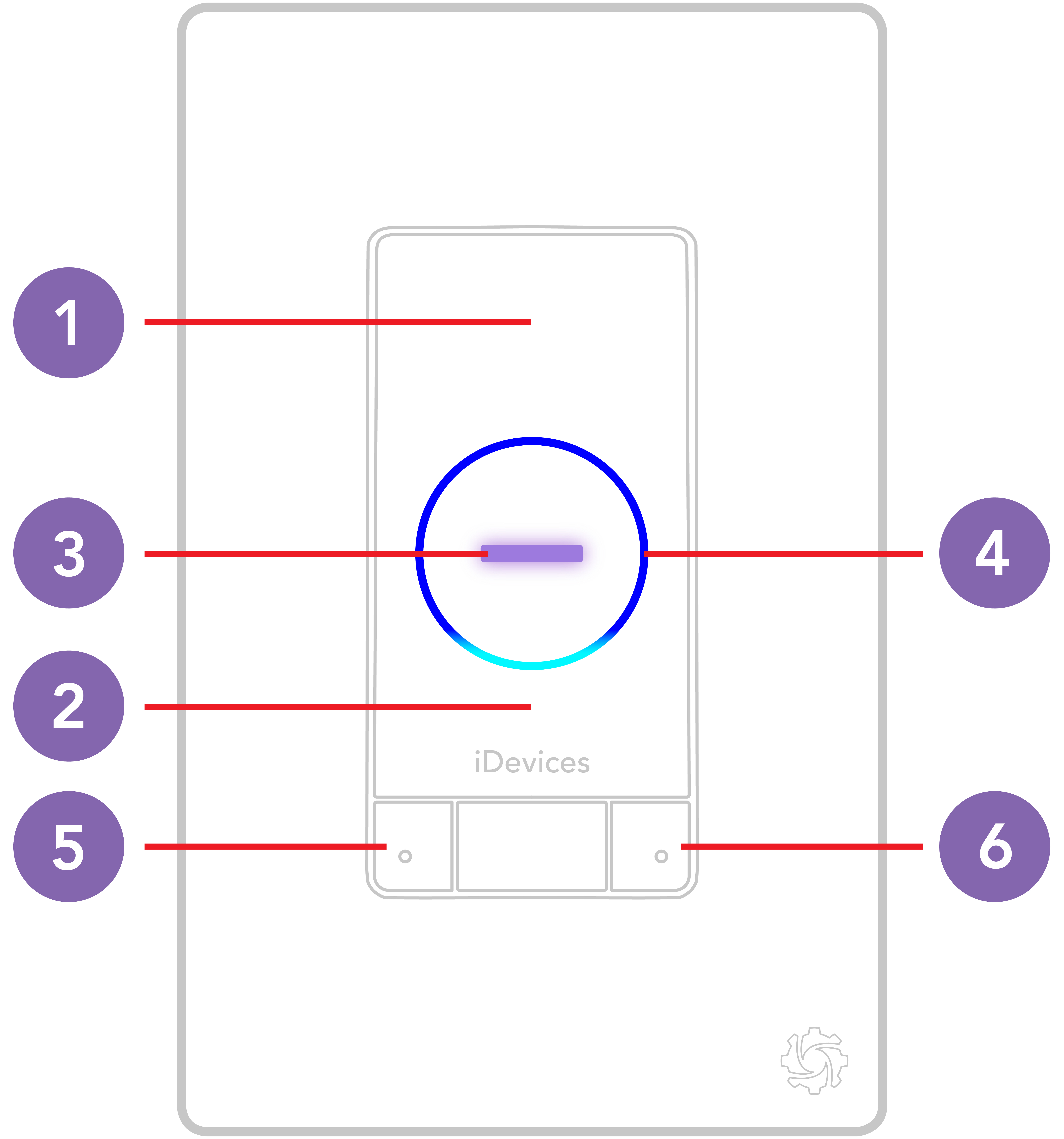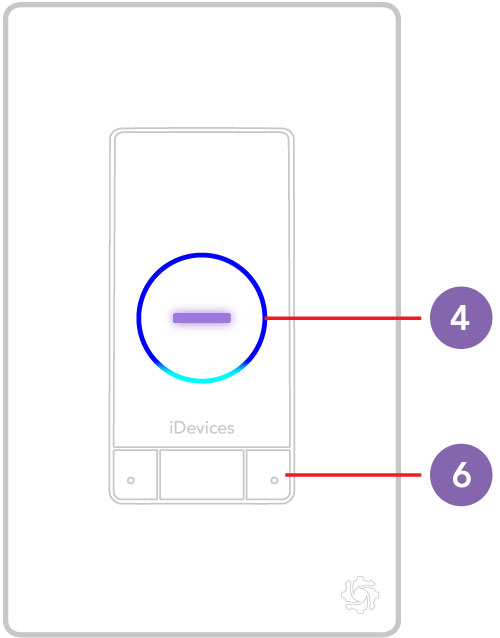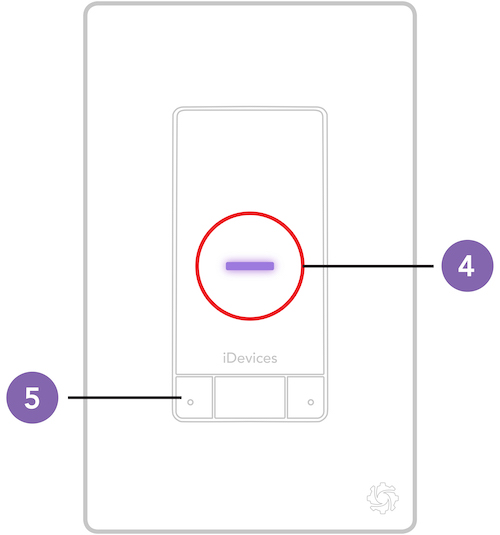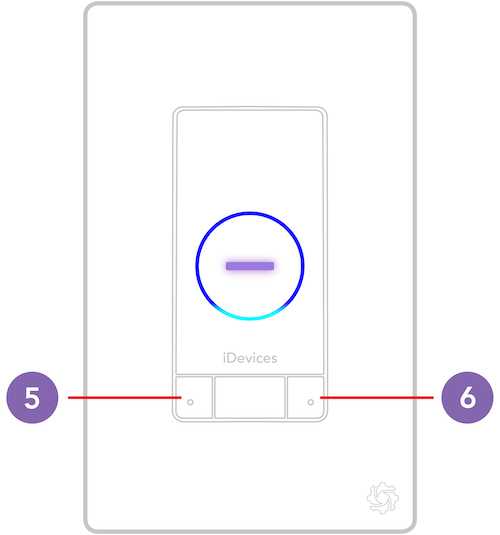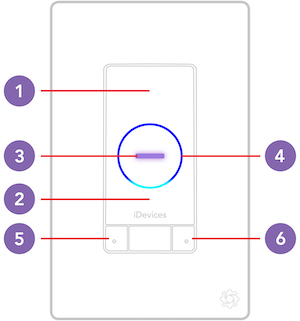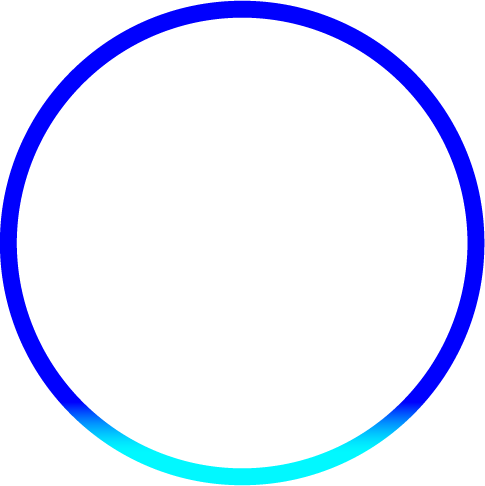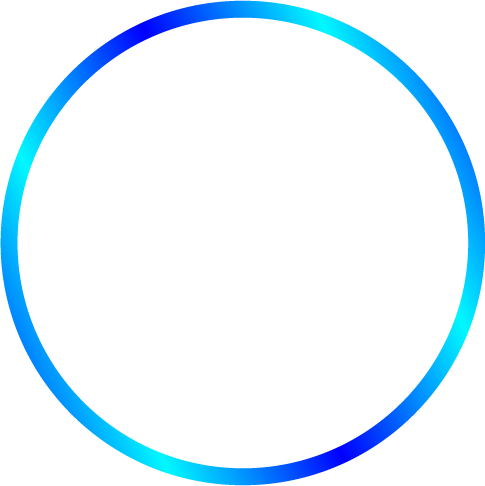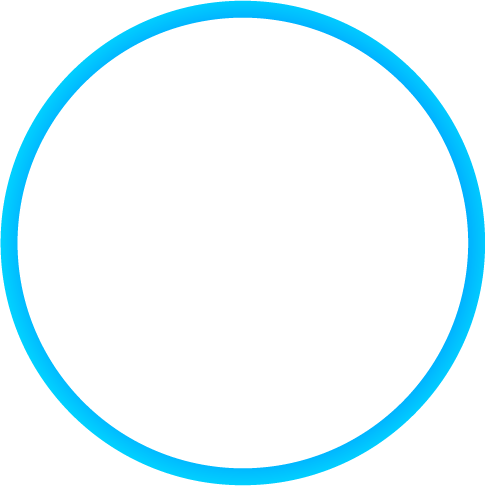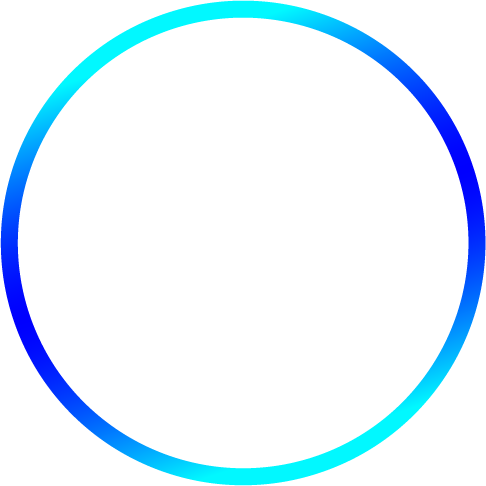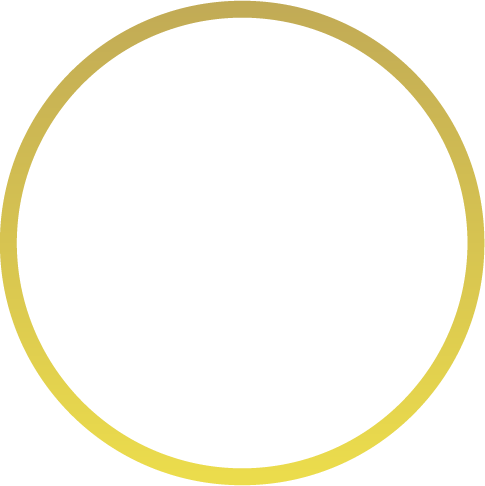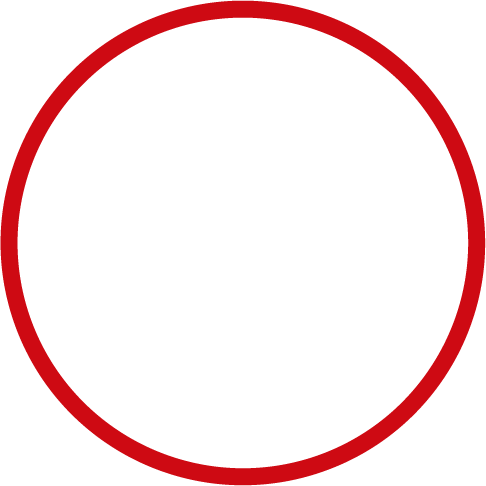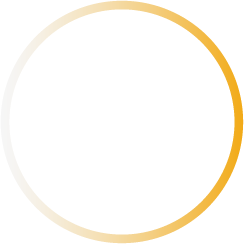Installation
A neutral wire must be present in the gang box.
Instinct is only compatible with single pole configurations.
Install in plastic gang boxes whenever possible as metal gang boxes reduce Wi-Fi signal strength.
All iDevices products work with both iOS and Android mobile devices.
A basic knowledge of electrical installation is required to install this product. If you are unclear at any point, please contact the iDevices Customer Experience Team.
Installation - Single Pole:
Single pole switches are used to control one or more lights or fixtures from a single location.
1. Turn OFF the power at the circuit breaker.
2. Remove the existing faceplate and switch from the gang box. Take a photo of the existing wiring for future reference.
3. Confirm the gang box contains a neutral wire (typically white). If there are no neutral wires present, you may need to run additional wires; please consult a qualified electrician.
Note: Your home's wiring may differ; please consult a qualified electrician.
4. Remove both wires from the terminals of the existing switch and cap with the provided wire nuts. It's not necessary to remove the ground wire.
5. Turn the power back ON at the breaker. Using your voltage detector to identify which of the two wires you removed is energized. This is the “line” wire. The wire that is not energized is the “load” wire. Note these two wires for future reference.
6. Turn the power back OFF at the breaker and install the Instinct according to the diagram. Ensure all wire nuts are securely fastened.
7. Install the Instinct into the gang box and install the wallplate, then the faceplate.
8. Remove the clear plastic protective film from Instinct to ensure the microphones are not blocked.
9. Turn the power back ON at the circuit breaker and confirm that the Alexa ring (4) lights up blue and begins a slow blue spinning LED.
For instructions on setup, visit: Instinct Setup on iOS and Android
When Instinct is ready for pairing, you'll see the LED ring begin spinning orange. After 30 minutes, pairing mode will timeout if Instinct has not been connected. When you're ready to set up Instinct, press either the bottom left or bottom right button once to put Instinct back into pairing mode. When the orange ring begins spinning, follow the steps below to connect Instinct with Amazon Alexa.
Note: If you have multiple Wi-Fi networks such as a 2.4 GHz network, a 5 GHz network, or a guest network please connect your phone or tablet to the 2.4 GHz network for initial setup.
1. Install and open the Instinct Switch app for iOS:
2. If this is your first Instinct, tap "Let's Get Started." If you're adding another Instinct, tap on the menu button (☰), tap "Add Product."
3. Install Instinct using the in-app installation video or follow the installation steps here: Installing Instinct - Single Pole When you have completed the installation, tap "Ok, it's installed."
4. Tap "Continue" to begin searching for a nearby Instinct, this process may take several moments.
5. Tap "Join" to allow the Instinct Switch app to connect to your Instinct.
6. For iOS 14 users, tap “OK” to allow Instinct to connect to your home Wi-Fi network.
Note: If you choose “Don't Allow,” you will receive an error and setup will not continue. If necessary, you can toggle the "Local Network" setting on in the iOS Settings > Instinct Switch.
7. The app will display the details of the Instinct you're connected to, tap "Continue With Setup."
8. Choose a suggested name, or create a unique name for the product your Instinct is controlling. For example, “Ceiling lights” or “Chandelier.” Tap “Next.”
9. Choose a name for Instinct's night light to control it with your voice. For example, “Ceiling lights night light” or “Chandelier night light.” Tap “Next.”
10. Select the Wi-Fi network you would like to connect Instinct to.
Note: Only 2.4GHz and password protected networks will be displayed.
11. Enter the password for the Wi-Fi network. If you have already connected an Instinct to this Wi-Fi network, the password will be saved. Tap "Next."
12. Tap "Continue" to complete the connection to your Wi-Fi network.
13. Tap "Start Using Instinct" to begin connecting Instinct to your Amazon account.
14. Tap "Sign into Amazon."
15. Enter your Amazon account details, ensure "Keep me signed in" is selected. Tap "Sign In."
16. Please wait momentarily for Instinct to connect with your Amazon account.
17. Instinct may begin an update to make sure it's running the latest firmware. During this time the LED night light will flash purple and Alexa may be unresponsive.
18. Enable the iDevices skill within the Amazon Alexa app, then say "Alexa, discover devices." This will allow Alexa to immediately recognize Instinct's switch and night light for control.
19. Register your Instinct, then tap "Done."
20. You can now start speaking to your Instinct.
When Instinct is ready for pairing, you'll see the LED ring begin spinning orange. After 30 minutes, pairing mode will timeout if Instinct has not been connected. When you're ready to set up Instinct, press either the bottom left or bottom right button once to put Instinct back into pairing mode. When the orange ring begins spinning, follow the steps below to connect Instinct with Amazon Alexa.
Note: If you have multiple Wi-Fi networks such as a 2.4 GHz network, a 5 GHz network, and a guest network please connect your phone or tablet to the 2.4 GHz network for initial set up.
1. Install and open the Instinct Switch app for Android:
2. If this is your first Instinct, tap "Let's Get Started." If you're adding another Instinct, tap on the menu button (☰), tap "Add Product."
3. Install Instinct using the in-app installation video or follow the installation steps here: Installing Instinct - Single Pole When you have completed the installation, tap "Ok, it's installed."
4. Any Instinct in pairing mode will be shown within the app. Tap the Instinct you're connecting to.
Note: Please be sure location services are turned on before you begin setup.
5. The app will display the details of the Instinct you're connected to, tap "Continue With Setup."
6. Choose a suggested name, or create a unique name for the product your Instinct is controlling. For example, “Ceiling lights” or “Chandelier.” Tap “Next.”
7. Choose a name for Instinct's night light to control it with your voice. For example, “Ceiling lights night light” or “Chandelier night light.” Tap “Next.”
8. Verify the Wi-Fi network shown in the app is the network you would like to connect Instinct with. Tap "Yes, looks good" to continue or tap "No, use a different Wi-Fi network" to select a different network.
Note: Only 2.4GHz networks will be displayed and the network must also be password protected.
9. Enter the password for the Wi-Fi network. If you have already connected an Instinct to this Wi-Fi network, the password will be saved. Tap "Next."
10. Please wait momentarily for Instinct to connect with your Wi-Fi network.
11. Tap "Sign into Amazon" to connect Instinct to your Amazon account.
12. Enter your Amazon account details, ensure "Keep me signed in" is selected. Tap "Sign In."
13. Please wait momentarily for Instinct to connect with your Amazon account.
14. Instinct may begin an update to make sure it's running the latest firmware. During this time the LED night light will flash purple and Alexa may be unresponsive.
15. Enable the iDevices Skill within the Amazon Alexa app, then say "Alexa, discover devices." This will allow Alexa to immediately recognize Instinct's switch and night light for control.
16. Register your Instinct, then tap "Done."
17. You can now start speaking to your Instinct.
Avoid installing Instinct behind furniture or appliances that may make it difficult for Alexa to hear your commands. Instinct is intended to be used in a dry, indoor location. Do not install Instinct in wet or humid locations such as next to a sink or outdoors.
Instinct can be installed in a bathroom, just like a standard light switch. Ensure it's not close to any water source. When installing Instinct in a bathroom, abide by all applicable local and state building regulations.
Here are a few common uses for Instinct by room:
Kitchen
Instinct is the perfect solution for busy morning routines. Just ask Alexa for your news briefing, traffic and weather updates to stay on top of your day.
While cooking, Alexa can set timers, find replacements for common ingredients, help with measurements, and suggest new recipes. Add items to your shopping list or order them with your voice. Stream music while you cook or eat for a fun and relaxing kitchen experience.
Entryway
With Instinct in an entryway, you have the ability to turn on your entire home with a single command the moment you walk through the front door. You can also get last minute traffic and weather updates on the way out.
You have the power to schedule lighting and other smart home accessories, or set them to adjust automatically when you leave or arrive home, creating energy efficiency and added security.
Bedroom
Create a bedtime routine that dims lighting, adjusts the thermostat, and has Alexa play relaxing music.
Use your voice to turn off lights left on in the living room or basement from the comfort of your bed.
Instinct comes with a standard size, custom faceplate in the box.
If desired, you may use any standard rocker style faceplate, or a multi-gang faceplate instead. If possible, use non-metallic faceplates, as metal can block Wi-Fi signal strength.
In the box:
- 1 iDevices Instinct
- 4 Mounting Screws
- 4 Wire Nuts
- 1 Faceplate
- 1 Wallplate
Using Your Instinct
The button controls of Instinct operate similar to any standard rocker switch.
Instinct supports many of the same voice commands as an Echo.
Instinct should be used indoors between 32°F - 104°F.
Control Instinct remotely through the Amazon Alexa app.
1- Turn Instinct's Switch On
2- Turn Instinct's Switch Off
3- LED Night Light
- Customizable LED night light.
- Provides product status.
4- Light Ring
- Provides Alexa and product status.
5- Mute Button
- Mute: Press button once to mute Alexa.
- Reset: Press and hold for 10 seconds until LED ring lights up orange.
Note: Resetting Instinct will clear any wireless network and Alexa account pairings. Instinct will also be removed from any routines it was previously added to.
6- Action Button
- Reboot: Gently pull the button out 1/4". Then, press the button back in.
- Activate Alexa or Cancel Alert: Press the button once to activate Alexa manually or to cancel alerts such as Timers, Alarms, or Reminders.
Instinct invisibly integrates everything you love about Alexa into a rocker style switch.
Because Instinct has Alexa Built-In, you'll be able to control it with your voice or directly in the Amazon Alexa app from anywhere.
To control Instinct's switch using the Amazon Alexa app:
- Open the Amazon Alexa app
- Tap "Devices" in the bottom right-hand corner
- Tap "Switches"
- Locate "Instinct"
- Tap the on/off button to the right to control the connected accessory
Note: The iDevices Connected app is not needed for controlling Instinct. Additionally, Instinct does not currently support the following:
- Apple HomeKit
- Google Assistant
- IFTTT
- Alarm.com
Instinct has a customizable LED night light built-in. Using Alexa, you can turn Instinct's night light on or off, as well as customize the color.
To adjust Instinct's night light using your voice, say:
"Alexa, turn off Instinct night light."
"Alexa, set Instinct night light to blue."
To adjust the night light via the Amazon Alexa app:
- Open the Amazon Alexa app
- Tap "Devices" in the lower right-hand corner
- Tap "Lights"
- Locate the "Instinct night light"
- Tap the name of the night light to access the control and color options
By default, Alexa recognizes the name as "Instinct night light." You can customize this name by within the Amazon Alexa app, visit: Naming Instinct
You can manually activate Alexa or cancel alerts on Instinct without having to use the wake word "Alexa."
Activate Alexa:
- Press the Action button 6 once and Alexa will automatically begin listening for a command
- Once the LED light ring 4 displays solid blue with cyan, you may speak your command to Alexa
Cancel Alerts:
- Press the Action button 6 once to cancel active alerts, timers, or reminders.
Instinct allows you to mute its microphones which means Alexa will not respond to the wake word or any commands.
You can easily mute the microphones on Instinct by pressing the mute button 5 once. When Instinct's microphones are muted, the LED light ring 4 will show red.
To unmute the microphones, press the mute button 5 once again and the ring will return to its default state.
Within the Amazon Alexa app, the Instinct is divided up into it's 3 major components; Instinct's switch, Instinct's night light, and Alexa voice control. Renaming these components helps you easily identify Instinct within the Amazon Alexa app and use your voice to control power to Instinct's switch or customize the night light.
Renaming Instinct's switch:
Adjusting the name of Instinct's switch and night light allows you to identify and control power to Instinct's switch. By default, Amazon recognizes and displays the switch name as "Instinct." When renaming Instinct's switch, consider a name that is easy to remember and reflects what the switch controls. Some examples of names for Instinct's switch are Living Room Lights, Bedroom Fan, and Patio Lights.
- Open the Amazon Alexa app
- Tap "Devices" in the bottom right-hand corner
- Tap "Switches"
- Tap "Instinct"
- Tap the gear icon in the upper right-hand corner
- Tap "Edit Name"
Renaming Instinct's night light:
Adjusting the name of Instinct's night light allows you to customize the night light brightness & color with your voice or through the Amazon Alexa app. By default, Amazon recognizes and displays the name as "Instinct night light." When renaming Instinct's night light, consider a name that includes the room Instinct is located in. Some examples of names for Instinct's night light are Bedroom night light, Kitchen night light, and Upstairs night light.
- Open the Amazon Alexa app
- Tap "Devices" in the bottom right-hand corner
- Tap "Lights"
- Tap "Instinct night light"
- Tap the gear icon in the upper right-hand corner
- Tap "Edit Name"
Renaming Instinct's Alexa component:
Changing the name of Instinct allows you to easily identify its Alexa voice control component within the Amazon Alexa app. By default, Amazon displays the name as "(Name)'s Instinct." Some examples of popular names are Bedroom Instinct, Kitchen Instinct, and Upstairs Instinct.
- Open the Amazon Alexa app
- Tap "Devices" in the bottom right-hand corner
- Tap "Echo & Alexa"
- Tap "(Name)'s Instinct"
- Tap "Edit Name"
In addition to easily controlling your smart home products, Instinct supports most Alexa voice commands.
Some supported commands are:
"Alexa, set an alarm for [time]."
"Alexa, what's the weather today?"
"Alexa, set the volume to 10."
"Alexa, what's my flash briefing?"
For a more complete list of Alexa commands visit: Things to Ask Alexa
Note: If you give a command that is not supported or if Alexa doesn't understand what you asked, Alexa will respond with phrases like: "Hmm, I don't know that one," or "Sorry, I'm not sure."
With iDevices Instinct, you can use Alexa to easily make and receive announcements on other compatible, Alexa-enabled devices in your household. Announcements are a great way to share quick information to your entire home. Simply say, “Alexa, announce [your message].”
For example:
- “Alexa, announce it's time to wake up”
- “Alexa, announce dinner is ready”
- “Alexa, announce the movie is starting”
This audio message will be played back simultaneously through all the other Alexa built-in devices in the home.
Instinct supports multiple audio services so you can listen to music and audiobooks. Listen to your favorite music through Instinct using Amazon Music, Pandora, iHeartRadio, TuneIn, and audiobooks using Audible and Amazon Kindle. Amazon music requires a subscription to Amazon Prime.
Instinct also allows you to listen to the news. Just say, "Alexa, play the news" and Alexa will ask you what your preferred news source is.
Some common music commands are:
- "Alexa, play (song)"
- "Alexa, play (artist)"
- "Alexa, play (album)"
- "Alexa, play some music"
- "Alexa, stop"
- "Alexa, pause"
- "Alexa, play"
- "Alexa, shuffle"
- "Alexa, play songs similar to the Sixties"
For a full list of audio voice commands visit: Listen to Your Music
To sign up for an Amazon Prime account, click here.
You can easily change the volume on Instinct using your voice. The volume range for Instinct is 1-10.
Here are a few common commands for volume control:
“Alexa, volume up.”
“Alexa, volume down.”
“Alexa, turn up the volume.”
“Alexa, turn down the volume.”
“Alexa, louder.”
“Alexa, volume 6.”
Creating groups in the Amazon Alexa app allows Alexa to control multiple smart home devices with a single command.
Popular examples:
Create a group for lights
Add Instinct's switch and/or night light along with any other of your Alexa-enabled smart lights to a group named "Lights." Then, say "Alexa, turn on the lights." Every device within the group will turn on.
Create a group for a room
Add Instinct's switch and/or night light into a group with the other Alexa-enabled smart home products such as outlets and light bulbs that are all in a single room. Give a command like, "Alexa, turn off my family room" and all the smart devices within that room will turn off.
For more information on creating groups, visit the link below:
Create Smart Home Device Groups
You can easily automate Instinct along with any other Alexa compatible smart home device by creating routines within the Amazon Alexa app.
Routines allow you to schedule your products, trigger groups of products with simple voice commands and set up automations based on your geo-location so your home is totally customized to your lifestyle.
For more information on routines, visit the link below:
Instinct has a built-in motion sensor hidden discreetly between the action and mute buttons. This motion sensor can be used with Routines created within the Amazon Alexa app.
Routines allow you to schedule your Alexa compatible smart home products, trigger groups of products with simple voice commands, set up automations based on your geo-location, and other customized actions so your home is personalized to your lifestyle.
Alexa can use Instinct's motion sensor to trigger a Routine if motion is detected or if no motion is detected for a certain amount of time.
For example:
- When Instinct detects motion weekdays between 6 AM and 7 AM, Alexa can turn on lights and report the weather and traffic.
- When motion is detected in the living room, Alexa can turn on the lights
- Then, when no motion is detected in the living room after 30 minutes, Alexa can turn off the lights.
- When Instinct detects no motion for 2 hours, Alexa can turn off all lights and set the temperature to 60°.
To access the motion sensor while creating a Routine:
- Tap "When this happens"
- Tap "Smart Home"
- Tap "Instinct"
Note: If your Instinct Switch does not appear in the list, tap "All Devices" at the top of the screen to view all the smart home devices connected to Alexa.
For more information on creating Routines, visit: Create Alexa Routines for Smart Devices
Instinct allows you to easily turn off or adjust the sensitivity of the motion sensor. You can change the sensitivity at any time using the steps below:
- Open the Instinct Switch app.
- Tap the 3 lines (☰) in the upper left-hand corner.
- Tap "Devices."
- Tap the Instinct that you want to edit.
- Tap "Motion Sensor Sensitivity."
- Select the level of sensitivity.
- Tap the back arrow on the upper left-hand corner to save.
Motion sensor sensitivity levels:
| Off | Instinct will not detect motion. |
| Low | For high traffic areas, most sensitive to motion close and directly in front of Instinct. |
| Low-Med | Fine adjustment between Low and Medium levels. |
| Medium | Moderately sensitive to motion and will detect some fast movements directly in front of Instinct. This is the default motion sensitivity setting. |
| Med-High | Fine adjustment between Medium and High levels. |
| High | For low traffic areas, should detect motion across a room. |
Instinct allows you to easily select from multiple languages to use with Alexa. You can change Instinct's language at any time using the steps below:
- Open the Instinct app.
- Tap the 3 lines (☰) in the upper left-hand corner.
- Tap "Devices."
- Tap the Instinct that you want to edit.
- Tap "Language."
- Tap the language you'd like to use, then tap OK to save.
Available languages include:
- English-United States
- English-Canada
- Français-Canada
- Español-Mexico
When a new firmware update is released, Instinct will download and install the firmware automatically when Instinct is not in use. The LED night light will flash purple to indicate an update is in progress. There will be no change to the connected accessory during this process and no action needs to be taken by the user to complete this process.
During the firmware installation, Alexa may be temporarily unavailable for 5-10 minutes.
Note: Do not reboot Instinct while the LED is flashing purple, as this can interrupt the installation.
To ensure safe usage of the iDevices Instinct and to prevent damages not covered under the 2-Year Limited Warranty provided with Instinct, please follow these guidelines.
RISK OF ELECTRIC SHOCK, SEVERE BURNS, AND FIRE: Your safety is important to us. Electricity is dangerous and can cause personal injury and property damage if handled improperly. A working knowledge of electrical installation is required to install this product. If you are not comfortable working with electricity, don't attempt to install the Instinct and seek professional assistance from a qualified electrician.
- Instinct is not intended for critical medical or life support equipment.
- Instinct is certified for use in the US and Canada only.
- Use caution when using the Instinct to control any appliances which produce heat or mechanical motion, or could create a hazardous condition when operated while unattended.
- Instinct must be installed in a manner that conforms to all applicable national, state, and local building codes.
- Instinct is intended for dry, indoor use only.
- Use with branch circuit breaker 20A or less.
- Notice - Use only copper or copper-clad wire with this device.
- Ambient operating conditions: 32º F to 104º F (0º C to 40º C), 0-90% humidity, non-condensing.
- Wherever possible, install Instinct in a non-metallic gang box and use a non-metallic faceplate, as metal gang boxes and faceplates can decrease the Wi-Fi signal strength.
- Instinct is not user-serviceable, so please do not attempt to open the enclosure for any reason.
Problem Solving
Flashing red LED ring indicates Alexa service is unavailable or Wi-Fi® network is unreachable.
Rebooting the device can quickly resolve many issues.
If you're experiencing an issue with your iDevices product, a quick reboot can resolve many issues. After rebooting the device using the steps below, it will take several moments to restart, then reconnect to the Wi-Fi network. Rebooting the product will not affect your schedules or customizations applied to the product.
Switch and Outdoor Switch:
- Unplug the device, then plug it back in.
Socket:
- Unscrew the entire Socket from the fixture, then screw it back in.
Wall Switch and Dimmer Switch:
- Press the bottom right-hand button below the rocker once.
Wall Outlet:
- Press the small circle button next to the LED once.
Thermostat:
- Pull the Thermostat off the mounting plate, then place it back on.
Instinct:
- Gently pull the bottom right-hand button below the rocker out 1/4". Then, press the button back in.
Instant Switch:
- Remove the battery, then place it back in.
If you are experiencing issues with your Instinct, try rebooting your product:
- From the lower right corner, gently pull the Action button 6 out 1/4"
- Then, press Action button 6 back in
- The LED will spin blue for several moments while Instinct starts up
If problems continue after rebooting Instinct, follow the steps below to reset Instinct:
Note: Resetting Instinct will clear any wireless network and Alexa account pairings. Instinct will also be removed from any routines it was previously added to.
- Remove Instinct from the Amazon Alexa app:
- Access the Device Settings
- Tap the Echo & Alexa button
- Tap Instinct
- Tap Deregister
- Press and hold the device Mute button 5 for 10 seconds until LED ring lights up orange
- Let go of the Mute button 5
- The Alexa ring will begin spinning blue, then orange, to indicate it's ready for pairing
- Follow the steps here to set up Instinct: Setup on iOS and Android
If the LED ring flashes red after you've spoken your wake word and Alexa says, "Sorry, your device has lost its connection," this indicates one of the following errors has occurred:
- Alexa Service is unavailable
- Wi-Fi network is unreachable
Please wait for several moments and try again.
If the issue continues, verify your home Wi-Fi network is active and you have access to the internet.
If the Wi-Fi network is online, it's likely that Amazon's Alexa service is temporarily unavailable. Please try again later.
After making certain changes to your Wi-Fi® network, your iDevices Products may be unable to communicate with the app, home assistants, and other connected services.
These changes can include:
- Installing a new router and/or access points
- Upgrading firmware on the router and/or access points
- Changing the network name (SSID)
- Changing the network password
When this occurs, the LED night light on your iDevices products will blink orange, the Thermostat display will show the no Wi-Fi symbol, or Alexa will say "Sorry, your device has lost its connection," to indicate that it can no longer find the network it was once paired with.
Before changing network equipment, please review the most current network requirements and router compatibility list here: Wi-Fi And Network Compatibility.
When a new router is installed, it may be possible to make the SSID and password exactly the same as it previously was. In some instances, the products will see this new network as the same one it was connected to previously and products may reconnect without issue. Refer to your router's manual for instructions on adjusting the SSID and password.
After setting the SSID and password to what it was previously, reboot the iDevices product by unplugging it and plugging it back in or by pressing the reboot button on any in-wall products. Verify that the LED returns to its normal night light color and the product can be controlled in the iDevices Connected app.
When the settings on the new router are too different from the previous one, the products may not reconnect and will continue to flash orange or display the no Wi-Fi symbol. In this situation, the iDevices products must be reset and setup again to connect to the new Wi-Fi network.
To learn how to reset and reconnect your iDevices Instinct, visit: Resetting Instinct
If you receive an error that there was a problem changing your Instinct's language, try the steps below:
1. Press the "Action" button 6 or say "Alexa." If Alexa responds, “I'm sorry, I have lost connection” there is a temporary problem connecting to Amazon. Please wait for a few minutes and try again.
2. Check your internet and Wi-Fi® connections.
If the previous steps do not resolve the issue, try rebooting your Instinct using these steps:
1. From the lower right corner, gently pull the Action button 6 out 1/4".
2. Then, press Action button 6 back in.
3. The LED will spin blue for several moments while Instinct starts up.
4. Press the "Action" button 6 or say "Alexa." If Alexa responds, “I'm sorry, I have lost connection” there is a temporary problem connecting to Amazon. Please wait for a few minutes and try again.
5. If Alexa responds and does have a connection to Amazon, then try changing Instinct's language again through the app.
Instinct's light ring and night light are used to indicate setup status, Alexa functions, and if the product requires attention.
Blue Ring
Alexa is listening.
Give your voice command.
Blue Spinning Ring
Alexa is thinking.
Blue and Cyan Pulsing Ring
Alexa is speaking.
Blue and Cyan Alternating Ring
A timer has been activated and a sound will play.
Say, “Alexa, cancel” to stop the alert.
Yellow Pulsing Ring
Message or notification is waiting for you.
Say, "Alexa, play my messages" or "Alexa, what are my notifications?"
Red Solid Ring
The microphone has been muted.
Press the bottom left-hand button once to unmute Instinct.
Red Flashing Ring
If the LED ring flashes red after you've spoken the wake word, this indicates the following possible errors:
- Alexa Service is unavailable.
- Wi-Fi network is unreachable.
Orange Spinning Ring
Instinct is waiting to be paired.
Open the Instinct Switch app and begin setup.
Purple Flashing Night Light
A firmware update is being installed. Alexa may be unresponsive for 5-10 minutes during the update.
Note: Do not reboot Instinct while the update is in progress.
Compatibility
Requirements
- Home Wi-Fi® (802.11 B/G/N)
- WPA2 (AES) Network Security
For more details on router compatibility and changing your router security settings, click here
Note: Due to firmware, router and mobile device updates, compatibility may change at any time.
iOS:
- iPhone, iPad, or iPod touch with iOS 11 or later
- Instinct Switch app
- Amazon Account
- Requires an Android™ 5.1 or later
- Instinct Switch app
- Amazon Account
- Requires a 120VAC "line wire" (usually black, blue or red)
- Requires a "Neutral" wire (usually white)
- Input: 120VAC, 60Hz
- Output 120VAC, 60Hz
- Resistive: 1000W
- Incandescent/Halogen: 600W
- CFL/LED: 150W
- Motor: 1/2 HP
- For Indoor, Dry Location Use Only
- Instinct fits into any standard size gang box and fits any standard rocker style faceplate
- Height: 4.13", Depth: 1.31", Width: 1.77"
- Control Purpose: Operating
- Pollution Degree: PD2, Indoor
- Impulse Voltage: 2500 V
Use the Amazon Alexa app to access and control your Instinct remotely. For more information on controlling Instinct, visit Controlling Instinct in the Amazon Alexa app
Instinct Switch App
Use the Instinct Switch app to get your Instinct connected to your network and Amazon.
Connect your mobile devices to a 2.4 GHz network before setting Instinct up in the app.
You can use your existing Amazon account to connect your Instinct.
Create routines and group products in the Amazon Alexa app.
The Instinct Switch app easily allows you to view your Instincts and their details. Follow the steps below to view your Instincts:
- Open the Instinct Switch app.
- Tap the 3 lines (☰) in the upper left-hand corner.
- Tap "Devices."
- Tap on an Instinct to see its details.
Details available for each Instinct include the serial number, current firmware version, and date of the last firmware update. You also have the option to deregister your Instinct from Amazon, which will unlink your device from the Amazon account it's connected to and reset the Instinct.
Note: If you deregister your Instinct, you will need to remove it from the Amazon Alexa app also. For more information, visit: Deregister Instinct from Amazon
Deregistering Instinct from Amazon will unlink your device from the Amazon account it's connected to and reset the Instinct. To deregister your Instinct, follow the steps below:
- Open the Instinct Switch app.
-
Tap the menu button (☰) in the upper left-hand corner.
-
Tap "Devices."
-
Tap the Instinct you would like to deregister.
-
Tap "Deregister this Instinct" at the bottom of the screen.
-
Instinct will reset and the LED ring will begin spinning blue, then orange, to indicate it's ready for pairing.
If you would like to set your Instinct up again, follow the steps here:Setup on iOS and Android
If you do not want to set your Instinct up again, and it had previously been linked in the Amazon Alexa app, you will need to go to the Amazon Alexa app to delete the Instinct you just deregistered. To learn how to remove devices from the Amazon Alexa app, click here >
Note: In the Amazon Alexa app, you will need to delete all 3 of Instinct's components:
- The physical switch to control power (under Switches)
- Instinct's night light (under Lights)
- The Amazon Alexa that's built-in for voice control (under Echo & Alexa).
Remote Access Requirements
Use Instinct remotely with the Amazon Alexa app.
All other produts work remotely through the iDevices Connected App.
Instinct
Use the Amazon Alexa app to access and control your Instinct remotely. For more information on controlling Instinct, visit Controlling Instinct in the Amazon Alexa app
Switch, Outdoor Switch, Socket, Thermostat, Wall Outlet, Wall Switch and Dimmer Switch
Using the iDevices Connected app, users can securely access and control iDevices products from anywhere through our own encrypted IoT infrastructure. The iDevices Connected app automatically allows you to control your iDevices products when you're away from your home Wi-Fi network.
For HomeKit™ features such as Siri® voice control, an Apple TV® (3rd generation or later) is required for use outside of your home. Ensure Apple TV® is signed in with the same iCloud® account on your iOS device, and that Keychain® is turned on.
For users with an iOS device running iOS 10 or later, that would like to remotely control HomeKit compatible accessories with the Apple Home app, an Apple Home Hub is required. Devices that can be setup as an Apple Home Hub are: Apple TV 4K, Apple TV 4th generation with tvOS 10 or later, HomePod, or iPad with iOS 10 or later. The device you set up as a home hub must remain in your home, connected to your home Wi-Fi network, plugged into power and powered on.
For more information on using an Apple Home Hub: Click Here
Wi-Fi And Network Compatibility
An adequate Wi-Fi network is required to sufficiently operate connected products.
Consider including additional access points for buildings with concrete walls and ceilings, as those can block signal.
Be sure Airtime fairness or Airtime Quality settings are disabled on your router.
Products should be set up on a 2.4GHz network band.
iDevices products require a home Wi-Fi®network with a 2.4 GHz network band (802.11 B/G/N)
Most routers have two network bands, 2.4 GHz and 5 GHz. The 5 GHz network band has faster data speeds, which is great for tasks like browsing the internet and streaming content such as video or gaming. However, 5 GHz has a shorter signal range from the router.
The 2.4 GHz network, while slightly slower in speed, has a much longer signal range from the router making it ideal and more dependable for smart home products. Most smart home products require the 2.4 GHz network band, as this allows users to control products farther from the router and doesn't require continuous streaming.
- Instinct supports the network security setting WPA2 with AES encryption.
- All other iDevices products support None, WPA, or WPA2 with AES encryption.
Additionally, many routers have a setting called “Airtime Fairness” or "Airtime Quality," which often causes products to be unable to join the Wi-Fi network. Typically, this setting is located in the Wireless section of your router settings under the Advanced or Professional tab and is enabled by default. We recommend disabling this setting.
Most routers allow you to access and adjust settings via a web browser or app. Please consult the router's user manual to learn how to connect to your router and adjust its settings.
_______________________________________
The following routers are known to not currently be compatible with iDevices products:
- Actiontec MI424WR
- ARRIS EA9200
- ARRIS TG1672
- ARRIS TG862
- ARRIS TG1682G
- ASKEY Wave2
- ASUS RT-AC1200
- Bell Home Hub 3000
- Business Class Routers
- Eero 6
- Eero Pro 6
- FiOS G1100
- Google Fiber
- Linksys AC1200
- Luxul Mesh systems
- Netgear Orbi (Firmware prior to 2.1.4.16)
- Spectrum RAC2V1K
- Technicolor TC8717T
- Ubee Routers
- Xfinity XB7 (Models CGM4331COM and TG4482A)
Note: Due to firmware, router and mobile device updates, compatibility may change at any time.
If you have questions about the compatibility of your router with iDevices products, please contact our Customer Experience Team at Support@iDevicesinc.com.
iDevices Switch, Outdoor Switch, Socket, Wall Outlet, Wall Switch, and Dimmer Switch are certified by the Wi-Fi Alliance®. The certification doesn’t guarantee iDevices products work with all routers. You can verify compliance on the Wi-Fi Alliance website - www.wi-fi.org - or look for this logo on your networking equipment to ensure compliance:

iDevices products require adequate Wi-Fi strength in the home that covers the product installation area and can should also be able to support a number of connected products and devices.
A stable and capable Wi-Fi network is important when thinking about building a smart home. All routers have a client limit, meaning how many products or devices are connected to the router. Some client limits are very high and therefore are a good choice for your smart home. Many routers supplied by your Internet Service Providers (ISP), and often older routers are not designed to support multiple smart home products. This may result in a difficult setup experience, or even products dropping network connections randomly.
If you have an existing network:
Confirm that your existing network meets the requirements for supporting a smart home, that you have a 2.4GHz band available, and that the Wi-Fi signal is strong in the areas of your home where you plan to install your connected products.
If a network does not yet exist:
When necessary, the physical product installation can be completed before a Wi-Fi network is in place.
Determine if you require a standard consumer network or a larger, professional network setup as noted below. If you have a larger home, you may need to consider multiple access points (APs) throughout the home to ensure the signal is strong and broad. Also consider including additional access points (APs) for buildings with concrete walls and ceilings, as those will also block the Wi-Fi signal. If you have questions about the compatibility of your current router or are looking for router recommendations, please contact the iDevices Customer Experience Team at Support@iDevicesinc.com
Standard Consumer Network Recommendations
Consumer network hardware works well in typical-sized homes with less than 50 connected products. We recommend a mesh network such as Google Wi-Fi or Eero to ensure proper coverage.
Professional Network Recommendations
For larger or more complex structures with more than 50 or so connected products, a more professional hardware setup may be appropriate. These typically include running Cat 5 or 6 throughout the home along with setting up multiple gateways and access points.
Router Setup Tips:
- Set products up on a 2.4 GHz network band, 802.11 b/g/n by having your phone connected to the 2.4GHz network before app pairing.
- Set router network security to None, WPA or WPA2 with AES encryption.
- Guest networks are not supported.
- Be sure Airtime/Wireline Fairness is disabled on the router, when applicable. This feature should be turned off prior to product setup.
- Access points should be set up no more than 20'-30' apart and share the same network name.
After making certain changes to your Wi-Fi® network, your iDevices Products may be unable to communicate with the app, home assistants, and other connected services.
These changes can include:
- Installing a new router and/or access points
- Upgrading firmware on the router and/or access points
- Changing the network name (SSID)
- Changing the network password
When this occurs, the LED night light on your iDevices products will blink orange, or the Thermostat display will show the no Wi-Fi symbol to indicate that it can no longer find the network it was once paired with.
Before changing network equipment, please review the most current network requirements and router compatibility list here: Wi-Fi And Network Compatibility.
When a new router is installed, it may be possible to make the SSID and password exactly the same as it previously was. In some instances, the products will see this new network as the same one it was connected to previously and products may reconnect without issue. Refer to your router's manual for instructions on adjusting the SSID and password.
After setting the SSID and password to what it was previously, reboot the iDevices product by unplugging it and plugging it back in or by pressing the reboot button on any in-wall products. Verify that the LED returns to its normal night light color and the product can be controlled in the iDevices Connected app.
When the settings on the new router are too different from the previous one, the products may not reconnect and will continue to flash orange or display the no Wi-Fi symbol. In this situation, the iDevices products must be reset and setup again to connect to the new Wi-Fi network.
Click on the product below to learn how to reset and reconnect your iDevices product:
Need Further Assistance? We're Here To Help.
Our Customer Experience Team is available Mon - Fri 9am - 5:30pm EST